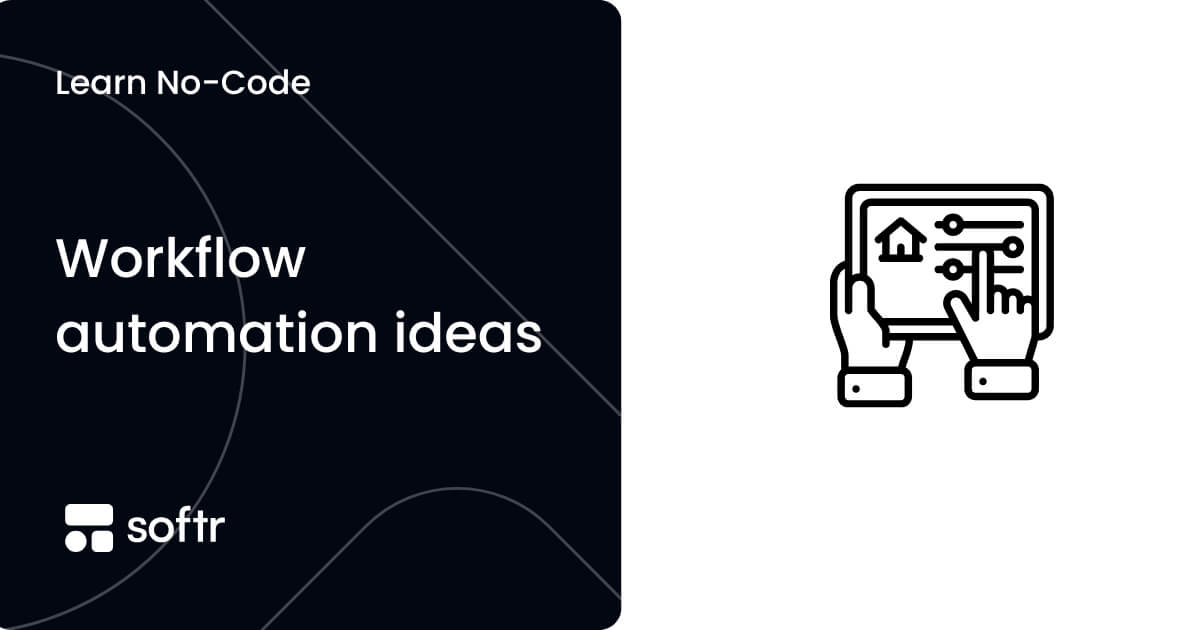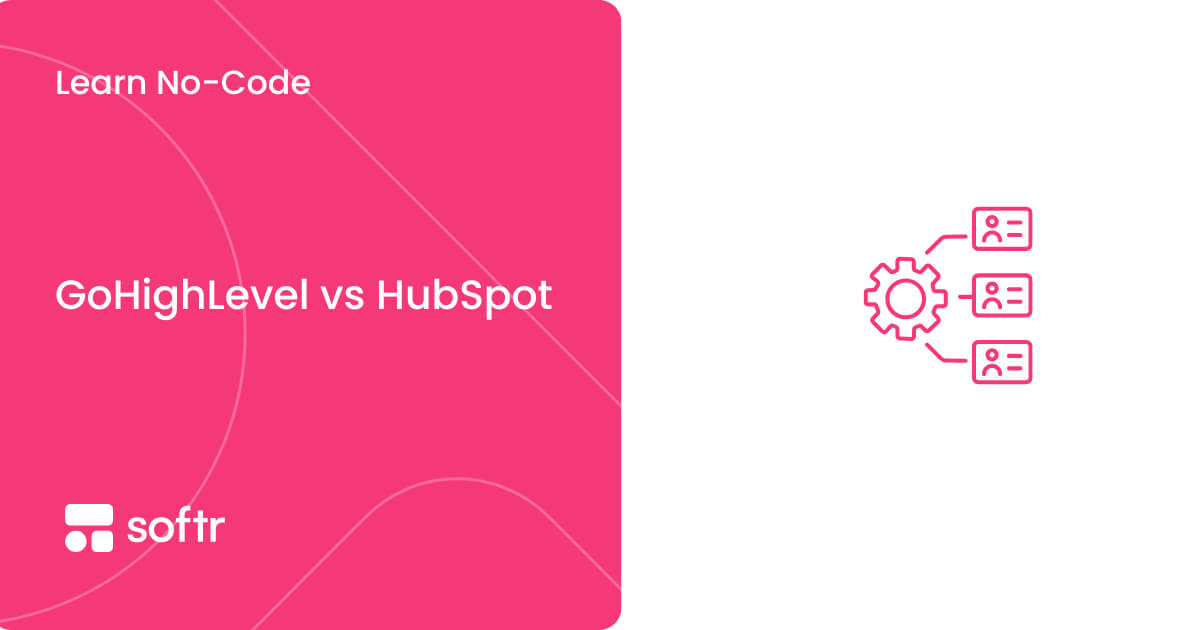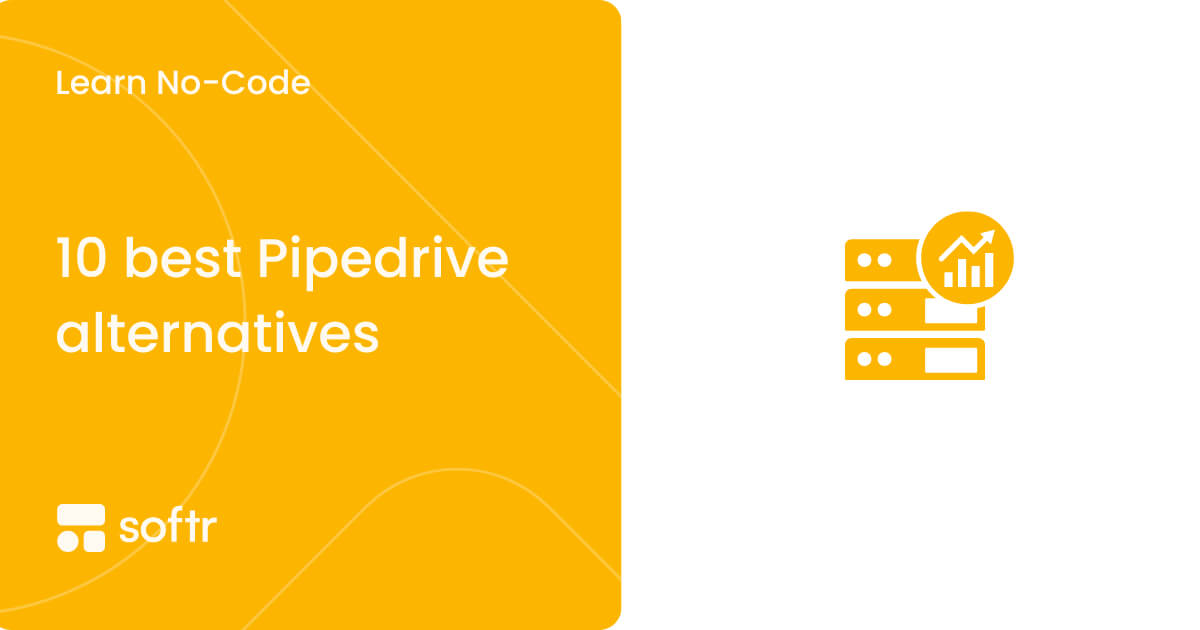What is a GUI? graphical user interface definition, benefits, and more

Have you ever clicked a button, dragged a file, or scrolled through a menu? If so, congratulations! You've just used a Graphical User Interface, or GUI. In fact, you're using one right now to read this article on your web browser, such as Chrome or Firefox.
GUIs are everywhere. They're the visual interfaces that make using computers, smartphones, tablets, and countless other electronic devices a breeze.
But what exactly is a GUI, and why are they so powerful? Let's take a closer look. You may find that GUIs are surprisingly easy to create yourself!
What is a GUI?
A Graphical User Interface, or GUI, is a visual way of interacting with a computer, as opposed to text-based interfaces, command lines, or text navigation.
When you open a software application, you’ll see icons, buttons, and menus that you can click on to execute commands or navigate. That's a GUI at work, transforming complex computer operations into user-friendly experiences.
User interactions happen in a way that feels natural and intuitive—just point, click, and drag. GUIs take those clicks, drags, and selections and convert them into instructions the computer understands.
How it works
To fully appreciate the power of GUIs, it's essential to understand how they operate behind the scenes. At their core, GUIs translate user interactions into commands that the computer's operating system can execute.
Here’s a simplified breakdown of the process:
- User Input: The user interacts with the GUI elements (e.g., clicking a button or selecting an icon).
- Event Handling: The GUI captures the user's action as an event, which is then processed by the system.
- System Response: The system performs the necessary operations based on the event, such as opening a file or executing a command.
- Feedback: The GUI provides visual or auditory feedback to the user, confirming that the action has been completed.
This seamless interaction loop between the user and the system is what makes GUIs so intuitive and efficient.
Elements of a GUI
The building blocks of a GUI are various visual components that work together to provide a clear and intuitive user experience. Here are some common elements:
- Windows: Rectangular areas on the screen that display information, applications, or specific tasks.
- Icons: Small pictures that represent applications, files, or functions.
- Menus: Lists of options displayed by clicking on a menu bar or button.
- Buttons: Interactive elements that trigger specific actions when clicked.
- Text Fields: Areas where you can type text to enter information or commands.
- Dialog Boxes: Pop-up windows that provide additional information, offer notifications, require user confirmation, or display error messages.
- Toolbars: Rows of buttons or icons that provide quick access to frequently used functions.
- Scroll Bars: Tools that allow users to navigate through content that exceeds the visible area of a window.
The specific elements used in a GUI will vary depending on the application and the device. However, these core components work together to create a consistent and user-friendly experience.
Examples of GUIs
GUIs aren't just limited to computers! They've become the standard way we interact with all sorts of technology in our daily lives. Here are some examples of GUIs you probably already recognize:
Operating Systems
Windows, macOS, and Linux distributions like Ubuntu all feature GUIs that make system navigation straightforward. Imagine trying to manage files, programs, and settings by typing complex commands – that was the reality before GUIs!
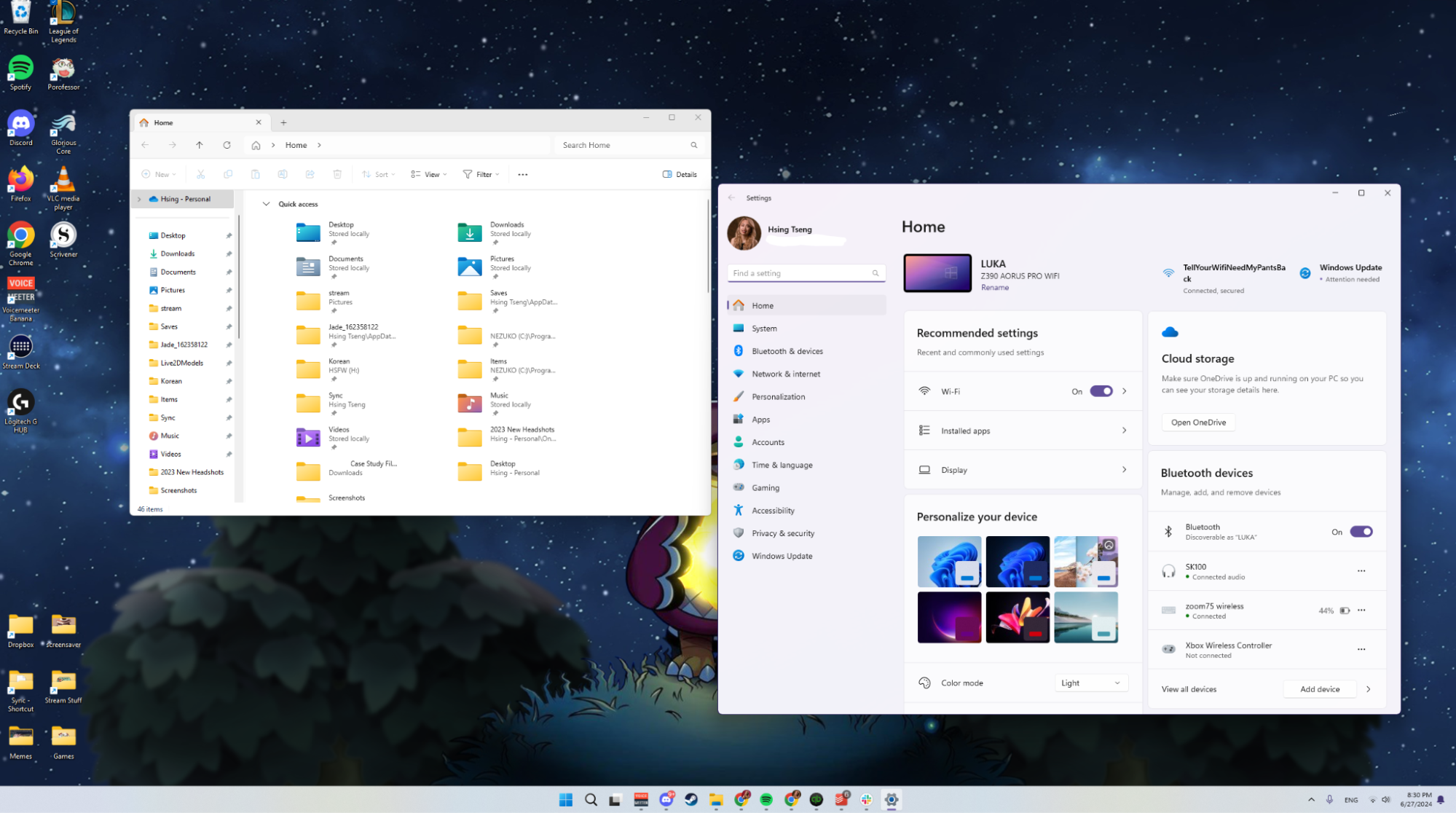
Now, these operating systems offer intuitive layouts featuring windows, icons and taskbars, with easy navigation and drag-and-drop functionality.
Mobile Devices
Screen layouts for iOS and Android provide touch screen-friendly GUIs for managing apps, settings, and more.
App icons and minimal text keep the screen uncluttered and easy to navigate. Large buttons, swipe gestures, and on-screen keyboards cater perfectly to touch interaction.
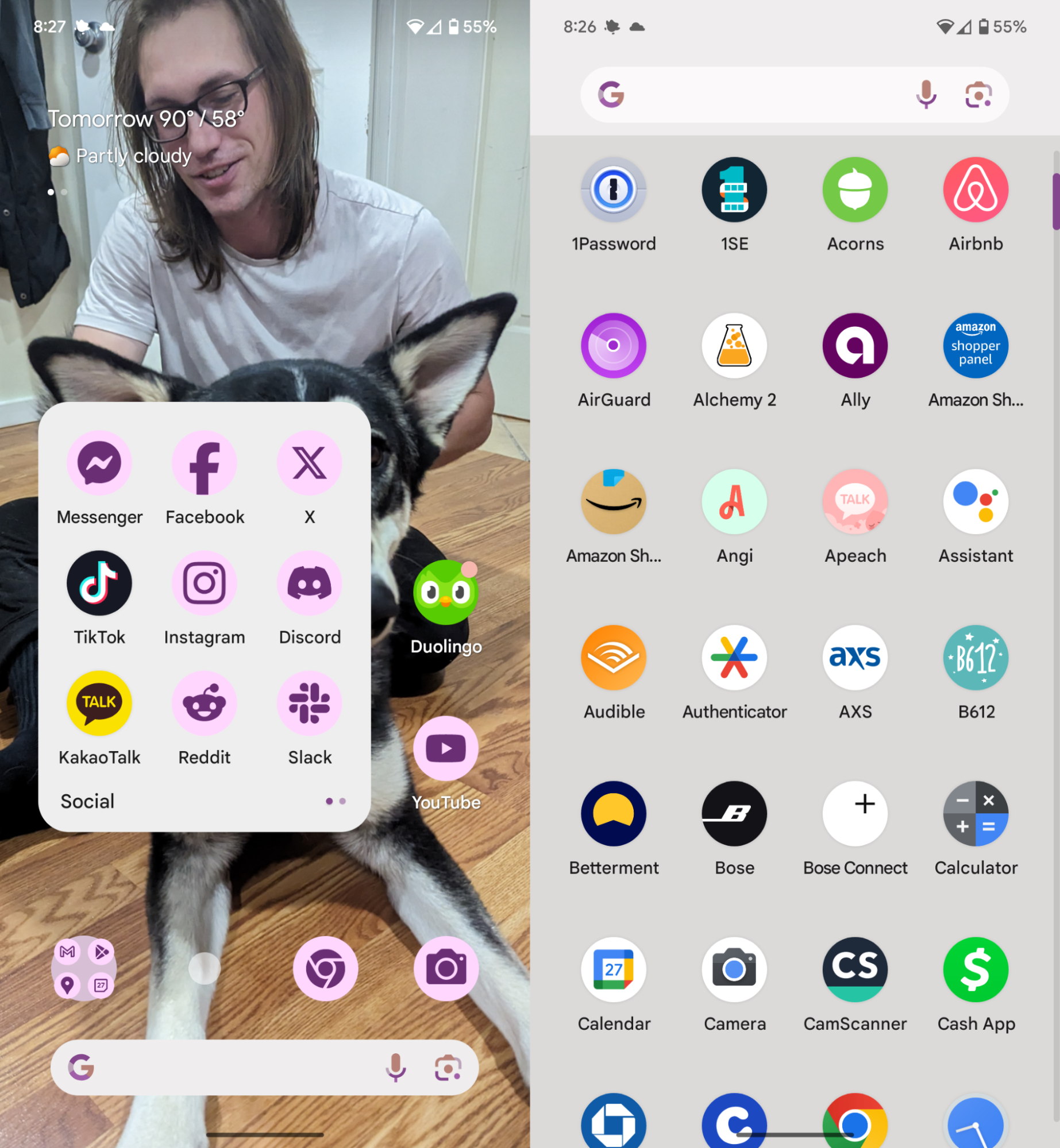
App drawers and home screen layouts allow users to organize their apps logically for quick access. Switching between apps and tasks is effortless with features like swipe gestures and app previews.
Web Applications

With WYSIWYG (What You See Is What You Get) editing, formatting and customizing is easy, without requiring any coding knowledge.
Software Applications
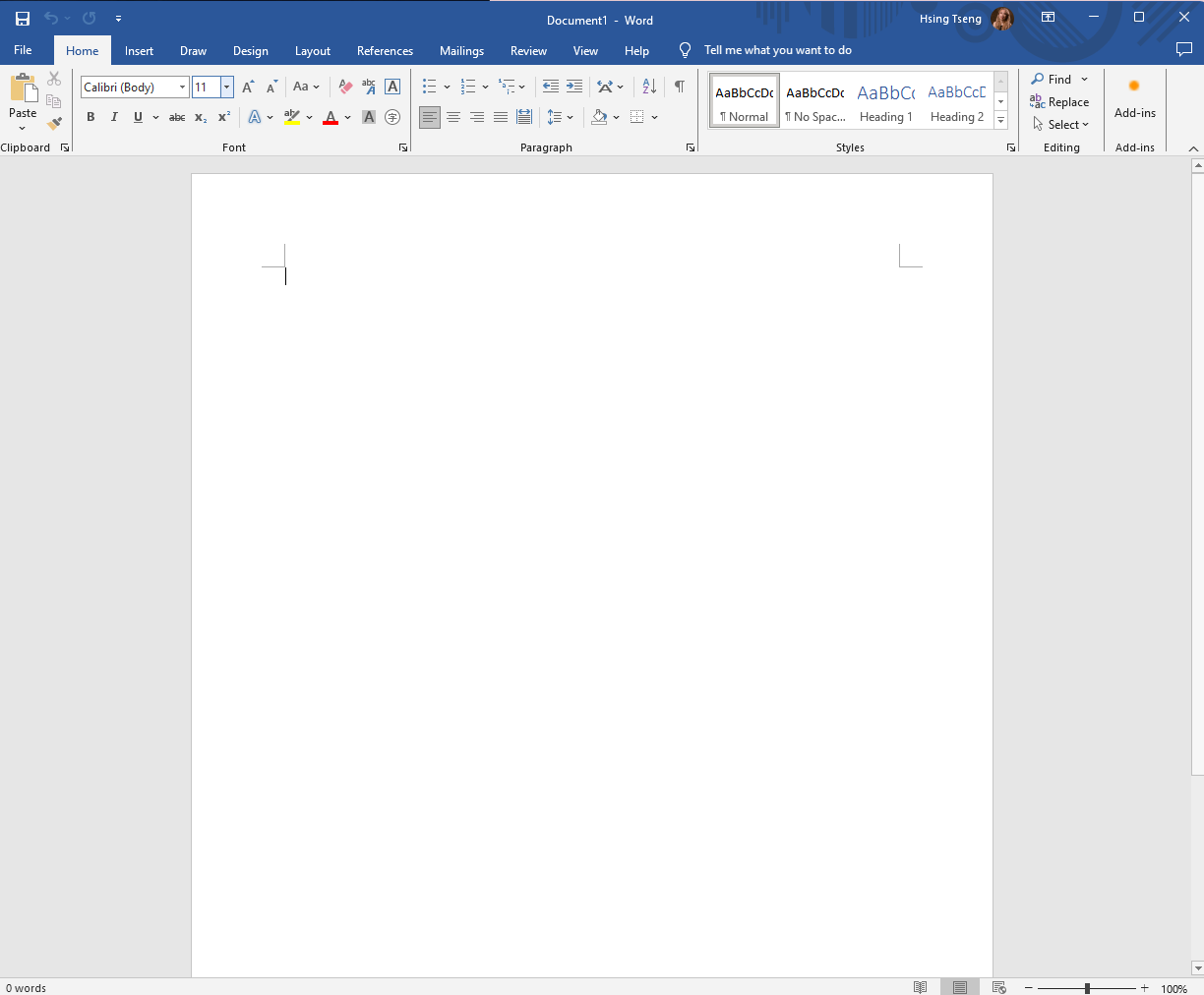
Menus and toolbars change based on the user's current selection or task, providing relevant options at their fingertips. Tooltips, previews, and progress bars offer clear visual guidance on how to use specific features and track progress during actions.
Users can arrange palettes and tools to suit their workflow, creating a personalized and efficient working environment.
Pros of GUIs
GUIs have revolutionized how we interact with technology. Here are some of their key advantages:
- Easier to Learn: Compared to memorizing complex commands, GUIs offer a visual way of interacting with computer programs that's intuitive and easy to pick up, regardless of technical expertise.
- Increased Efficiency: GUIs streamline tasks by providing quick access to functions and information through clear icons, menus, and buttons.
- Reduced Errors: Graphical elements, cues, and confirmation prompts minimize the chance of mistakes occurring during user interactions.
- Improved Accessibility: GUIs can include features like screen readers and magnification tools, making them more inclusive for users with disabilities.
- Visually Appealing: Modern GUIs can be designed with attractive layouts and engaging visuals, creating a more enjoyable user experience.
Cons of GUIs
While GUIs are fantastic for most users, there are a few limitations to consider:
- Resource-Intensive: GUIs require more system resources (CPU, memory, and storage) compared to text-based interfaces.
- Complexity: Designing and developing a sophisticated GUI can be more complex and time-consuming than creating a text-based interface.
- Slower Performance: GUIs can require more processing power and memory compared to text-based interfaces. This is usually negligible for everyday use, but it's a consideration for very complex applications or older hardware.
- Less Flexibility: GUIs typically offer a predefined set of functionalities and layouts. For power users or those with very specific needs, customization options might be limited compared to writing code from scratch.
Programming languages for GUIs
In order to create a GUI, typically, you need to know programming languages and frameworks designed to handle the graphical aspects of an application.
Here’s a look at some of the most commonly used programming languages and tools for building GUIs:
- JavaScript: Widely used for web applications, JavaScript, along with frameworks like React, Angular, and Vue.js, simplifies the creation of interactive GUIs.
- Python: Offers libraries like Tkinter, PyQt/PySide, and Kivy, making it accessible for both beginners and advanced developers.
- Java: Utilizes AWT and Swing for desktop applications, providing a robust set of GUI components.
- C#: Primarily for Windows applications, C# with .NET, WPF, and WinForms offers powerful tools for modern GUI development.
- C++: The Qt framework, known for cross-platform capabilities, is preferred for high-performance applications.
- Swift: Used for iOS and macOS development, Swift and SwiftUI offer expressive, state-driven GUIs.
- Dart: The language behind Flutter, which allows for creating natively compiled applications for multiple platforms with a single codebase.
While these languages provide powerful tools, they require significant learning and development time. No-code platforms like Softr democratize GUI creation, enabling users to build functional, visually appealing GUIs without coding knowledge. Drag-and-drop interfaces and pre-built components make GUI development accessible to everyone, bridging the gap between technical and non-technical users.
Character User Interface vs. Graphical User Interface
Character User Interfaces (CUIs) and Graphical User Interfaces (GUIs) represent two different approaches to interacting with computers. CUIs, also known as command-line interfaces, rely on text-based commands that users must type to perform tasks. This method requires knowledge of specific command syntax and can be less intuitive for beginners.
Here's a quick comparison:
- CUI: Relies on text commands typed by the user. Think of old DOS prompts or terminal windows.
- GUI: Offers a visual interface with windows, icons, menus, and buttons for user interaction.
Key Differences:
- Learning Curve: GUIs are generally easier to learn due to their intuitive visual nature. CUIs require memorizing commands and syntax.
- Efficiency: For experienced users, CUIs can offer faster execution of tasks with specific commands. GUIs might involve more clicks and menu navigation.
- Accessibility: Modern GUIs can be adapted for users with disabilities through screen readers and magnification tools. Basic CUIs might not offer such features.
While CUIs provided the foundation for human-computer interaction, GUIs have become the standard due to their user-friendliness and accessibility for the broader population.
Web User Interface vs. Graphical User Interface
Web User Interfaces (WUIs) are a subset of GUIs designed specifically for web applications. While both WUIs and traditional GUIs offer graphical interactions, WUIs are accessed through web browsers and are built using web technologies like HTML, CSS, and JavaScript. This makes them inherently cross-platform, as they can run on any device with a web browser.
Key Differences:
- Platform Dependence: A GUI application can run on a desktop, mobile device, or any other platform with an operating system. A WUI is specifically designed to function within a web browser.
- Development Tools: GUIs are typically built with programming languages and frameworks. WUIs leverage web development technologies like HTML, CSS, and JavaScript.
WUIs are essentially a specialized type of GUI designed for the web environment. They share the core functionalities of GUIs, but utilize web-specific technologies for development and delivery.
What are GUI tools?
GUI tools are software applications or libraries that help developers design, build, and manage graphical user interfaces. These tools provide pre-built components, such as buttons, text fields, and menus, which can be customized and arranged to create a user interface. They often include drag-and-drop functionality, visual editors, and debugging tools to streamline the development process.
Examples of GUI tools include frameworks like Qt for C++ applications, Swing for Java, and WPF for C#. These tools significantly reduce the time and effort required to develop GUIs by providing reusable components and simplifying the implementation of complex visual features.
No-code GUI tools
Traditional GUI development requires programming knowledge. However, no-code GUI tools like Softr and Airtable are changing the game with features like:
- Drag-and-Drop Interface: Softr allows users to build GUIs by visually dragging and dropping pre-built components, eliminating the need to write code.
- Focus on Functionality: Users can connect their data sources and define functionalities without getting bogged down in complex programming details.
- Accessibility for All: No-code platforms empower anyone, regardless of technical background, to create beautiful and functional user interfaces for their web applications.
No-code tools like Softr make it possible for anyone to bring their application ideas to life, without relying on devs or designers.
The Future of GUIs: Going Beyond Code
Graphical User Interfaces have revolutionized how we interact with technology, making it more accessible and user-friendly. Now, no-code GUI tools like Softr are transforming the landscape even further by making GUI creation accessible to everyone, regardless of technical expertise. With Softr, you can build, customize, and deploy powerful applications quickly and efficiently, all without writing a single line of code.
Ready to bring your ideas to life? Try out Softr today and experience the ease and power of no-code GUI development. Whether you're building a business application, a personal project, or anything in between, Softr provides the tools you need to create intuitive and visually appealing no-code GUIs.