A good internal wiki should make it simple to share, update, and organize information your team relies on every day. But too often, wikis become slow, outdated systems—difficult to update, search, and frustrating to manage.
Today’s teams need more than static document pages. The best wiki software can quickly pull live information, control access, and stay flexible as projects, teams, and clients change.
In this guide, we’ll compare 7 wiki software options for 2025—including platforms like Softr that enable multiple data source integrations, flexible layouts, and simple setup—so you can build a wiki that stays useful, not one you have to rebuild every year.
What is wiki software?
Wiki software helps teams organize, share, and update internal information in one place.An internal wiki software gives your team a resource library to manage everything from standard operating procedures (SOPs) to project updates, onboarding materials, and internal FAQs.

Today’s wiki tools make it easy for multiple people to contribute, search, and edit content as things change—without relying on IT or losing track of versions.Some focus on document-heavy writing, while others, like Softr, are built to connect live data, control access at scale, and create more flexible layouts beyond just static pages.
Types of wiki software
The best wiki software for your team depends on how you plan to manage information, who needs access, and how much control or customization you need.
Here are the main types of wiki software to know:
Cloud-based wiki software
Cloud-based wikis are hosted by a third-party provider and accessed through a web browser.
They’re easy to set up, require no server maintenance, and make it simple for remote or distributed teams to update and access information from anywhere.
Best for:
Teams that want a fast setup, automatic updates, and easy access without IT involvement.
Self-hosted wiki software
Self-hosted wikis are installed and managed on your own servers. They offer more control over data, security, and customization—but also require more technical resources to set up, maintain, and update.
Best for:
Companies with strict data security needs or existing IT teams that can manage infrastructure internally. For example, we can see more self-hosted wikis in industries like finance and healthcare because these institutions manage large volumes of user data that adhere to strict security and privacy requirements.
Open-source wiki software
Open-source wikis are free to download and customize. They give you full control over the code and functionality but typically require development skills to configure, scale, and secure properly.
Best for:
Technical teams that want complete control over their wiki's design, features, and integrations—and have the resources to support it.
Enterprise wiki software
Enterprise wikis offer advanced features like role-based access controls, audit logs, workflow automation, and integration with other enterprise systems. They are built to support larger, complex organizations with thousands of users, security compliance needs, and formal content management processes.
Best for:
Larger businesses or teams needing extensive access control, compliance tracking, and advanced integration with other software.
What to look for in wiki software
When comparing options, consider how each tool handles these key areas:
1. Setup and ease of use
Check how quickly the wiki can be launched and updated. Some platforms offer no-code builders, templates, and visual editing tools, while others may require technical setup or training.
Teams without dedicated IT support often benefit from tools with faster onboarding and simpler maintenance.
2. Information updates and maintenance
Evaluate how updates are managed over time. In some wikis, all changes are manual, while others allow syncing from external databases or automating parts of content updates.
If your documentation changes frequently, a system that reduces manual rework may be more sustainable.
4. Access control and permissions
Look at how user access is managed. Granular permissions by user, role, or group can help protect sensitive information and simplify access management across internal teams, clients, or partners.
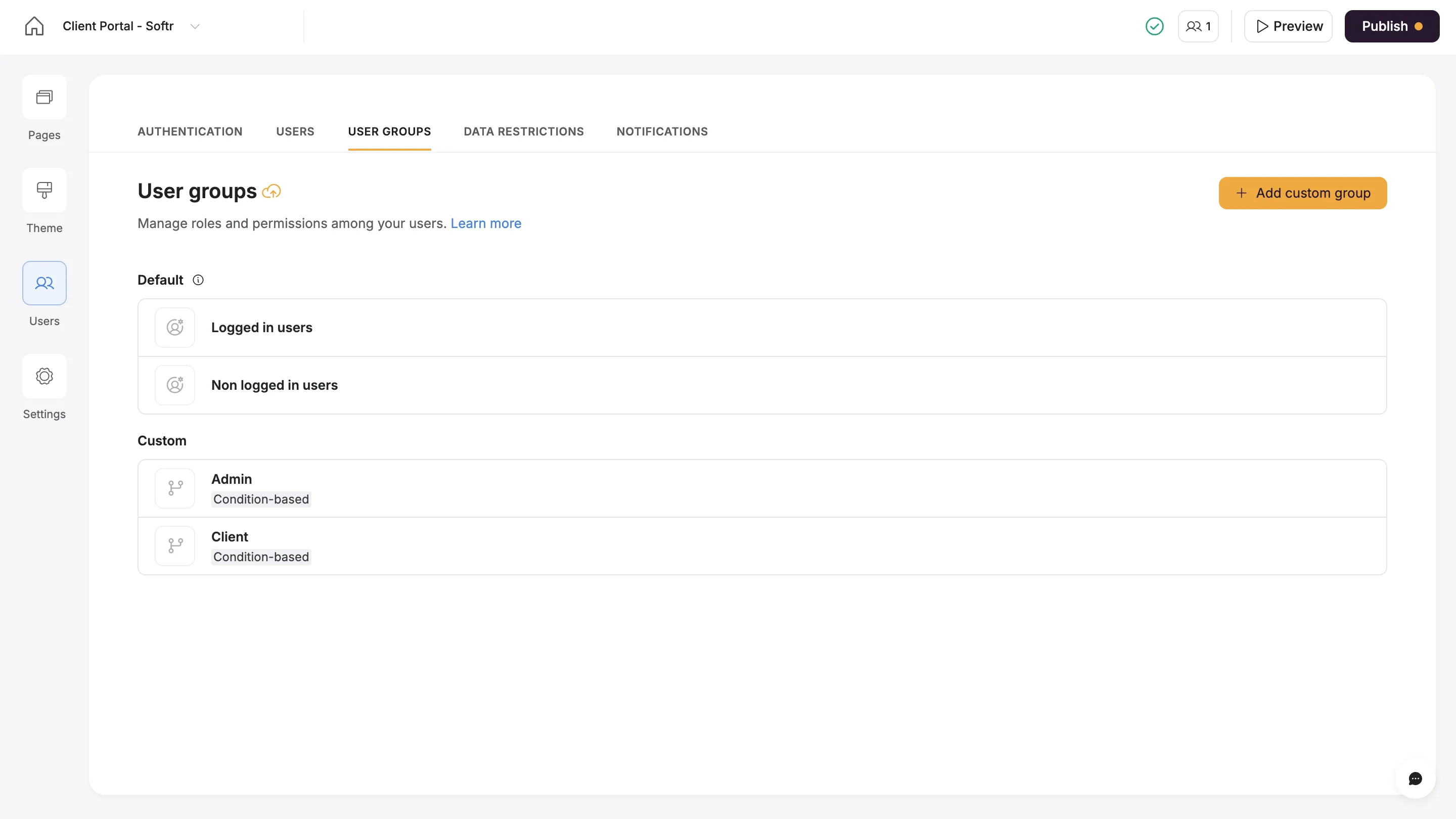
5. Search and discoverability
Assess how users find content.
Strong filtering, tagging, and search capabilities help teams surface relevant information quickly, especially as the wiki grows.
6. Integrations with other tools
Determine how easily the wiki connects to your team's existing systems.
Direct integrations with platforms like Airtable, Google Sheets, Slack, or Hubspot can reduce duplicate work and help maintain more accurate, connected knowledge bases.
7. Scalability and long-term flexibility
Consider whether the software can support more users, content, and workflows as your organization grows.
Some platforms are designed for small teams and simpler needs, while others offer more customization, access control, and automation options for scaling documentation over time.
What is the best wiki software in 2025?
With those criteria in mind, here are the best wiki software tools to consider for 2025.
1. Softr
Best for: Teams that need a flexible internal wiki that stays up to date automatically
Softr turns your Airtable, Google Sheets, Notion, or HubSpot data into a flexible, secure wiki—no coding needed. Instead of building static pages by hand, you connect your live data and publish a wiki that's always up to date.
Start quickly with a ready-to-use wiki or knowledge base template, then organize information using layouts like lists, grids, kanban boards, or calendars—so your team can easily find what they need without digging through folders.
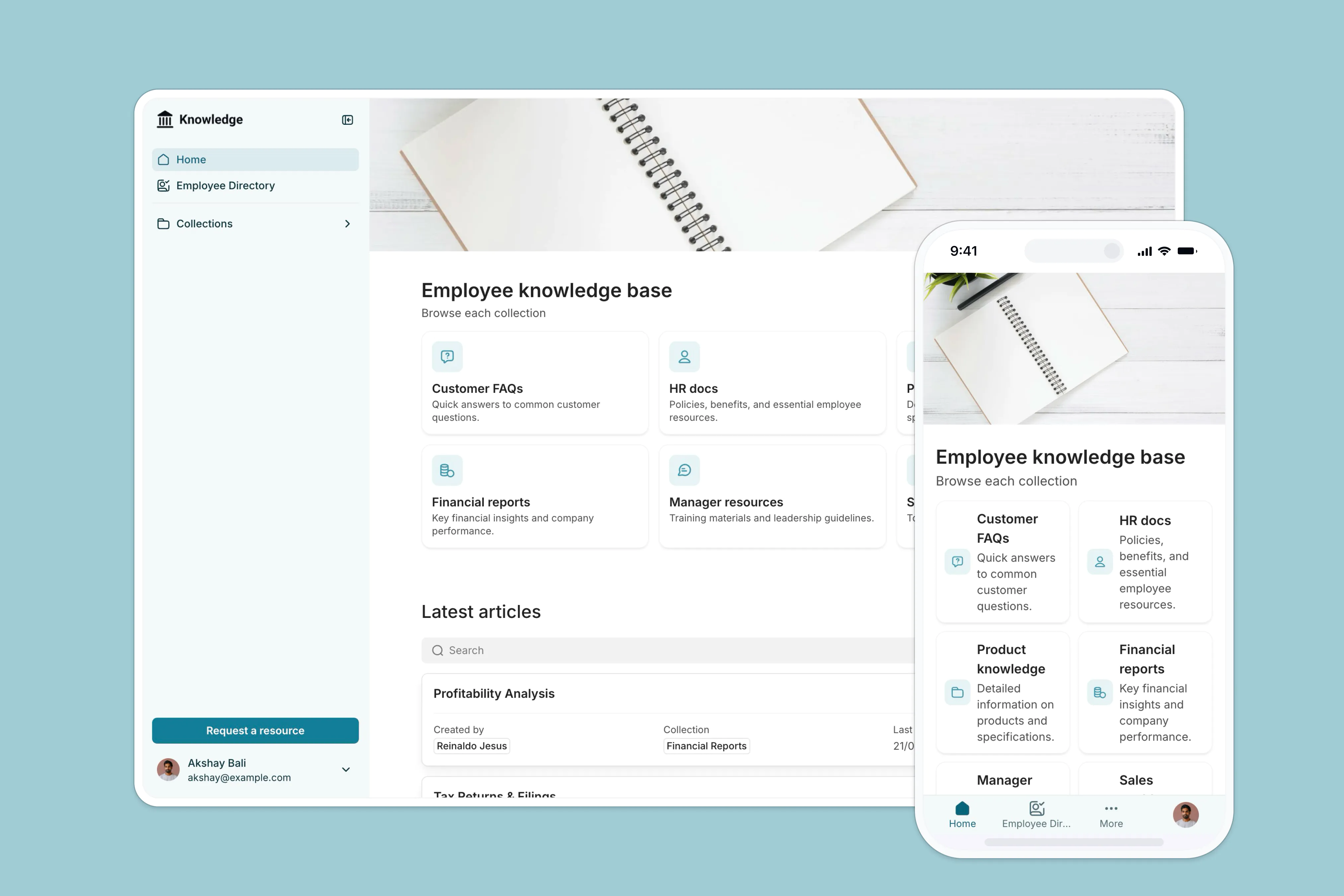
Set detailed permissions to control who sees and edits what, whether it's internal teams, clients, or partners.
Unlike traditional wikis that require manual permission setups, Softr gives you easy role-based access out of the box.
And if you need more than a wiki, you can easily grow your Softr app into a full internal portal—with forms, project dashboards, onboarding hubs, and more—all without switching platforms or adding another tool.
Who is Softr best for?
SMBs and service teams that need a flexible, no-code alternative to traditional wiki software. Ideal for organizing internal processes, project knowledge, and team resources in a way that stays accurate over time, Softr offers a dynamic, easy-to-manage wiki—without the setup complexity of Confluence or the page sprawl of Notion.
Softr pros & cons
Pros:
- Always up-to-date information: Live data sync means your wiki updates automatically without manual edits or double work.
- Easier navigation and faster access: Dynamic layouts like lists, grids, and kanban boards make it simple for teams to find what they need quickly.
- Full control without IT support: Granular permissions let you set who can view or edit content, no technical skills required.
- Grow without switching tools: Expand beyond a wiki into a full internal portal as your needs evolve, saving time and software costs.
- Launch in hours, not weeks: No-code templates and visual editing make setup fast, even for non-technical teams.
Softr cons
- No offline access — Softr wikis require an internet connection; there’s no desktop app or offline mode for remote teams.
Top Softr features for internal wikis
- Deep integrations: Softr syncs your content from Airtable, Google Sheets, Notion, Hubspot, monday.com, SQL databases, and more with your Softr wiki app.
- Two-way, real-time sync: Your Softr wiki stays in real-time sync with connected data sources like Airtable, Google Sheets, or Notion. When you update your database, the wiki reflects it instantly—and when you update content inside Softr, it pushes changes back to your database automatically.
- Granular user permissions: Assigns access levels by team, client, or user role, without requiring developer setup.
- Dynamic filtering and conditional views: Displays relevant knowledge based on user groups, categories, or properties for faster navigation.
- Pre-built wiki templates: Provides ready-to-use layouts for internal SOPs, project documentation, team directories, and onboarding hubs.
- Flexible content layouts: Supports list, grid, kanban board, and calendar views for clearer organization compared to nested page structures.
- Custom branding and design control: Offers options for logos, color schemes, and page styling without code.
- Progressive Web App (PWA) support: Makes the wiki accessible on desktop and mobile devices without requiring a download.
- Built-in collaboration tools: Allows commenting on entries, suggesting updates, and flagging outdated content directly within the wiki.
- Multi-purpose expansion: Supports scaling into client portals, project dashboards, onboarding spaces, and other internal tools alongside the wiki.
Softr pricing
Softr’s pricing plans are designed to grow with your team:
- Free — 1 app, up to 10 users. Core building features included.
- Basic — $49/month (20 users, billed annually). Adds custom domains and basic permission controls.
- Professional — $139/month (100 users, billed annually).
- Business — $269/month (2,500 users, billed annually).
- Enterprise — Custom pricing.
Try Softr’s ready-to-use templates to launch your internal wiki in minutes.
2. Guru
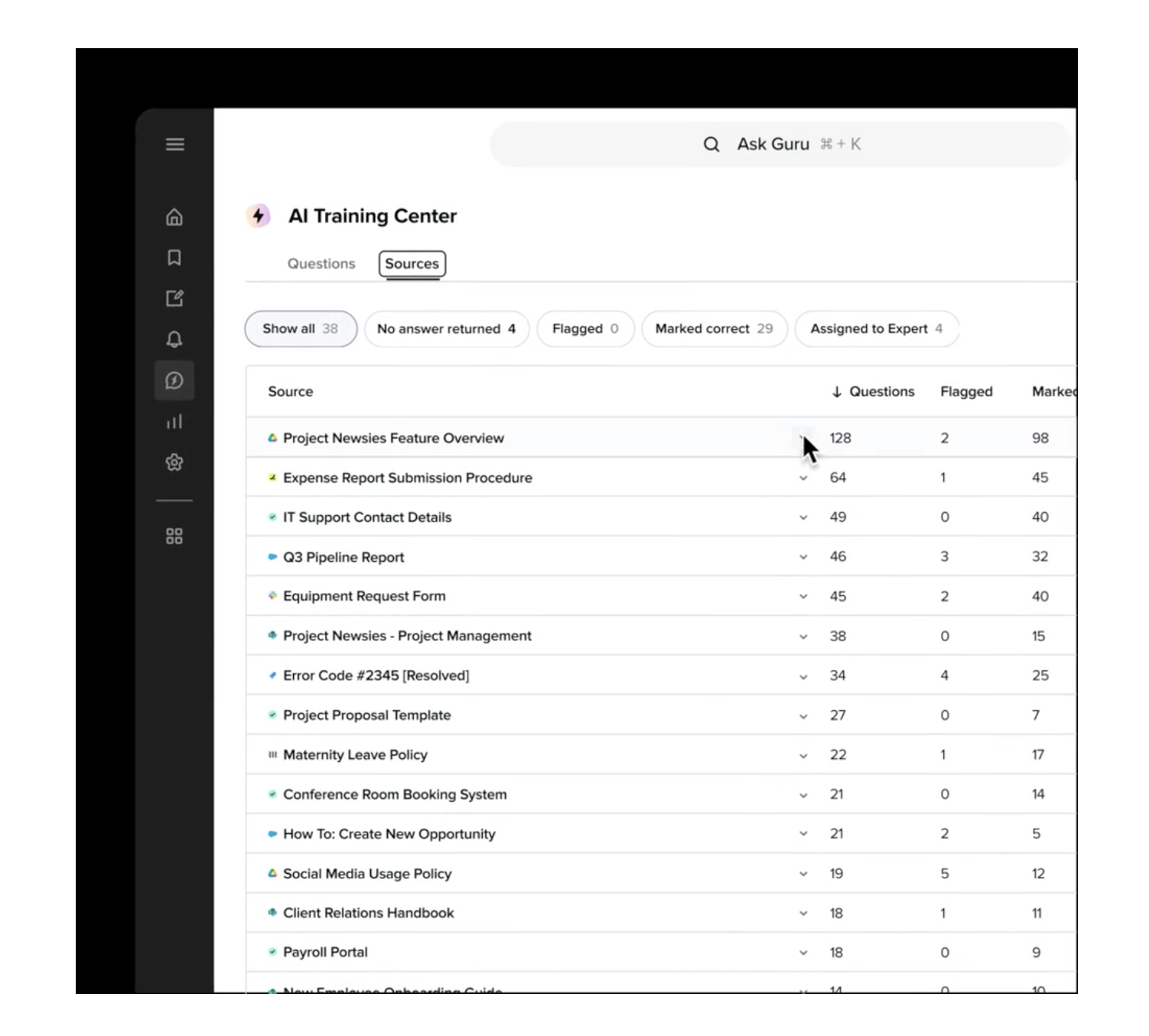
Best for: Teams that want fast answers without digging through a wiki
Guru is a cloud-based internal knowledge base built to work inside the tools your team already uses—like Slack, Chrome, and Microsoft Teams.
Instead of navigating folders, users pull up quick answers through AI-powered search or suggested cards.
Guru focuses on keeping knowledge visible during work, not hidden in separate systems.
Key features
- AI search and suggestions: Find answers fast using natural language, without leaving chat or email.
- Knowledge cards: Organize information into simple cards that are easy to update and surface.
- Browser extension: Access cards anywhere without switching apps.
- Verification workflows: Assign owners and set review cycles to keep content accurate.
- Usage analytics: See what’s being used and what needs updates.
Guru pros & cons
Pros:
- Fast access to knowledge inside daily workflows
- AI recommendations to help find answers faster
- Built-in content review keeps knowledge fresh
- Minimal setup needed for basic use
Cons:
- Not built for long-form documentation — best for short entries
- Requires good tagging early on or content becomes messy
- Costs can add up for larger teams
Guru pricing
- Starter — Free for up to 3 users
- Builder — $10/user/month
- Expert — $20/user/month
- Enterprise — Custom pricing available
3. Slab
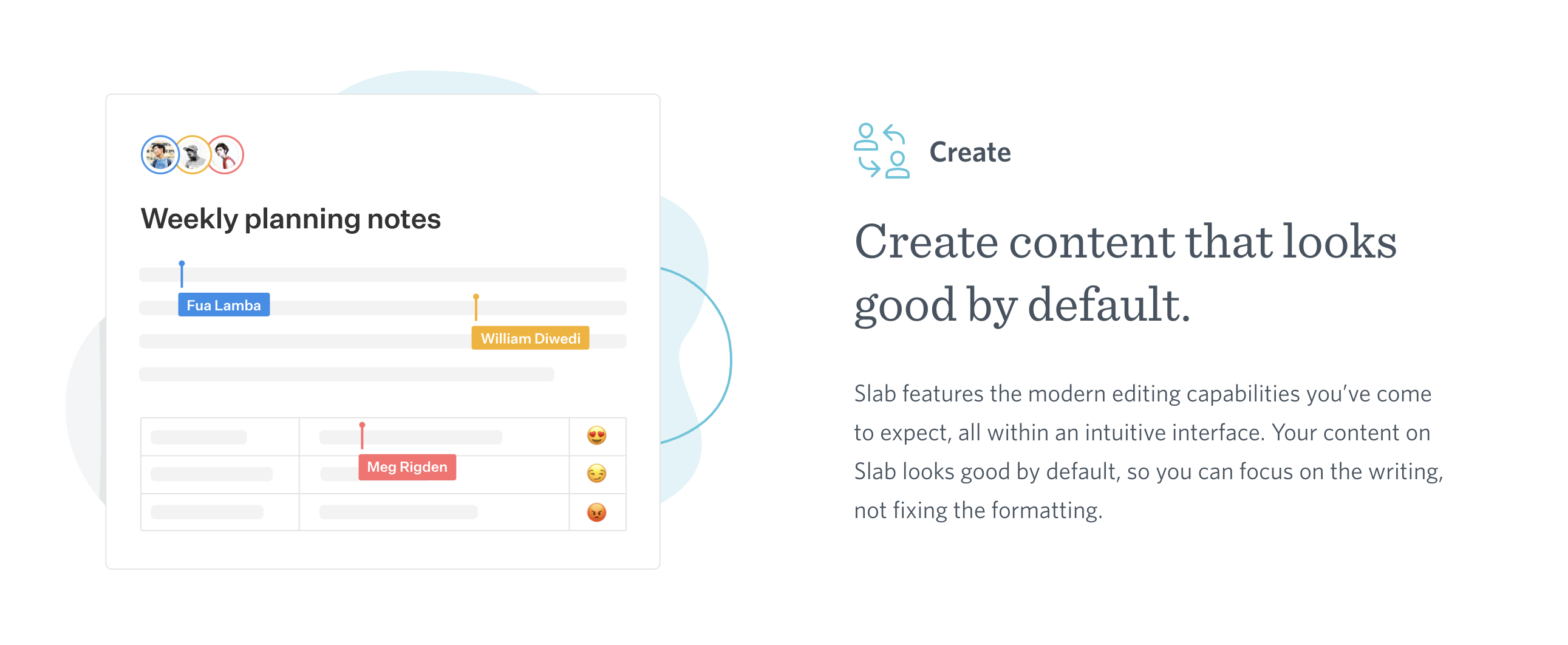
Best for: Teams that want a simple, structured internal wiki without extra complexity
Slab is a lightweight wiki designed for teams that want to create, organize, and share internal knowledge without getting overwhelmed by too many features.
It focuses on clean document writing, quick navigation, and easy linking between related topics—ideal for companies that want a traditional wiki feel but with a modern, cleaner interface.
Key features
- Simple editor: Write and format pages easily without complex menus.
- Topic linking: Connect related documents automatically to avoid duplication.
- Search across tools: Find information inside Slab and connected apps like Slack, Google Drive, and GitHub.
- Access control: Set who can view, edit, or comment on different topics.
- Content structure templates: Pre-set templates for SOPs, handbooks, and project documentation.
Slab pros & cons
Pros:
- Easy for anyone to create and update content
- Clean interface that stays fast even as information grows
- Cross-tool search saves time finding scattered information
- Low learning curve for new users
Cons:
- Limited customization — layout options are fixed
- Not built for dynamic data — better for static content
- Permissions are basic compared to more advanced wikis
Slab pricing
- Free — For up to 10 users (limited features)
- Startup — $6.67/user/month (more storage and permissions)
- Business — $12.50/user/month (priority support, SSO)
- Enterprise — Custom pricing for large teams
4. Notion
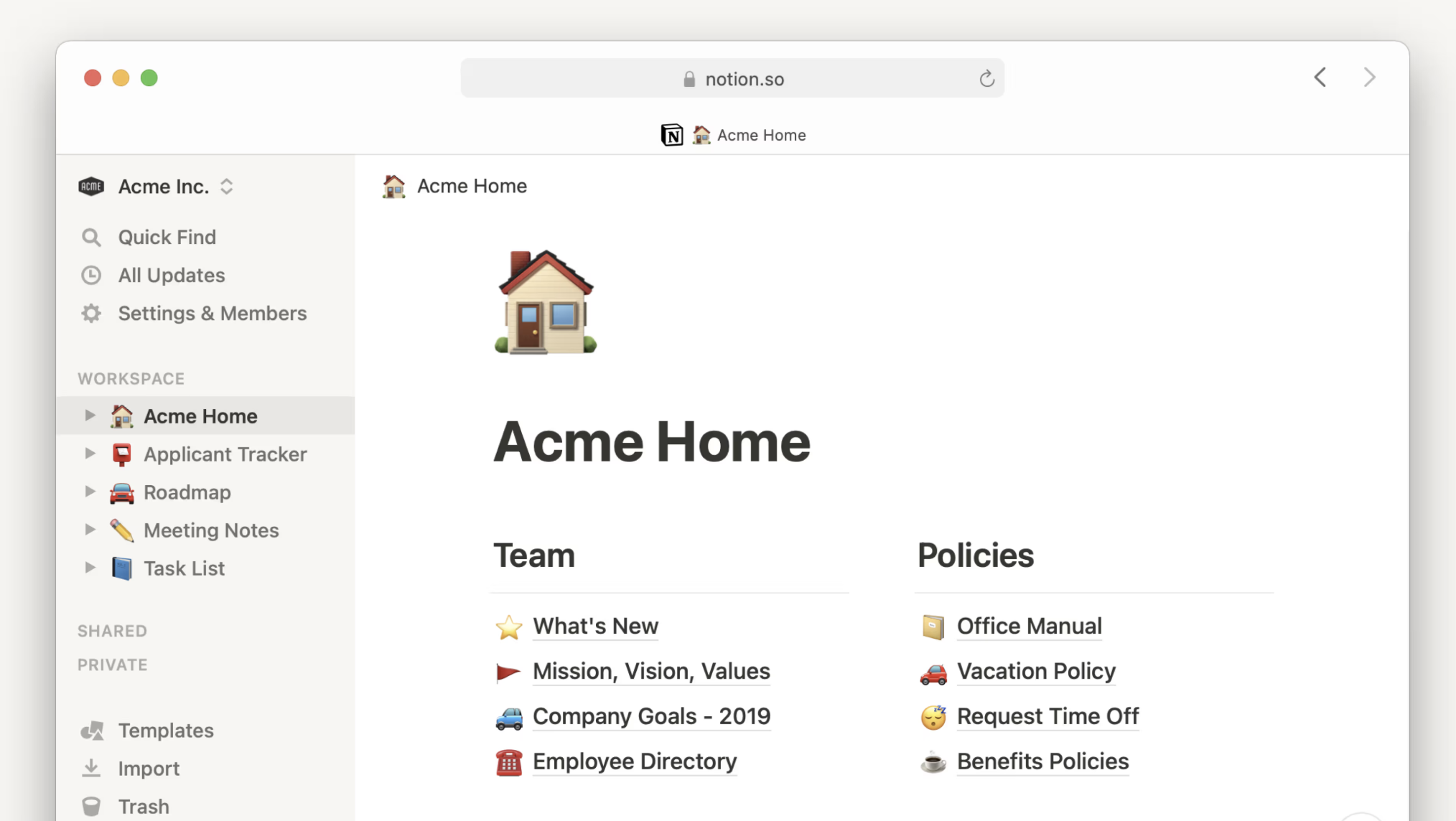
Best for: Teams that want an all-in-one workspace with wiki, docs, and project management in one place
Notion is a flexible workspace platform that teams use for everything from internal wikis to project tracking and task management.
It combines text editing, databases, checklists, and rich media embeds inside customizable pages, making it a popular option for teams that want full control over how their information is organized.
Unlike dedicated wiki tools, Notion isn’t just for documentation—it’s built to manage a wide range of workflows, which can be an advantage or a challenge depending on what your team needs.
Key features
- Flexible page builder: Combine text, databases, images, and embedded apps in one place.
- Linked databases: Create relational databases to organize tasks, documentation, and assets.
- Rich formatting options: Drag-and-drop blocks for easy page layout and content structuring.
- Real-time collaboration: Multiple users can edit pages at the same time, with comments and mentions.
- Notion AI: Built-in AI features for writing, summarizing, and finding information faster.
- Templates: Huge library of free and paid templates for wikis, handbooks, onboarding, and more.
Notion pros & cons
Pros:
- Highly customizable for different team needs
- Combines wiki, project management, and docs in one system
- Strong collaboration tools (comments, mentions, version history)
- Large template ecosystem to speed up setup
Cons:
- Can feel overwhelming for new users due to many features
- No granular user permissions inside individual pages (unless using Enterprise)Tip: If you want to keep using Notion but need better control over who sees what, you can connect Notion to Softr to build a custom wiki with role-based access and different views for teams, clients, or partners—without needing an Enterprise plan.
- Search can get slower as the workspace grows large
Notion pricing
- Free — Unlimited pages and blocks for individuals
- Plus — $8/user/month (small teams, basic collaboration features)
- Business — $15/user/month (advanced permissions, SAML SSO, private team spaces)
- Enterprise — Custom pricing (includes advanced security and controls)
5. Scribe
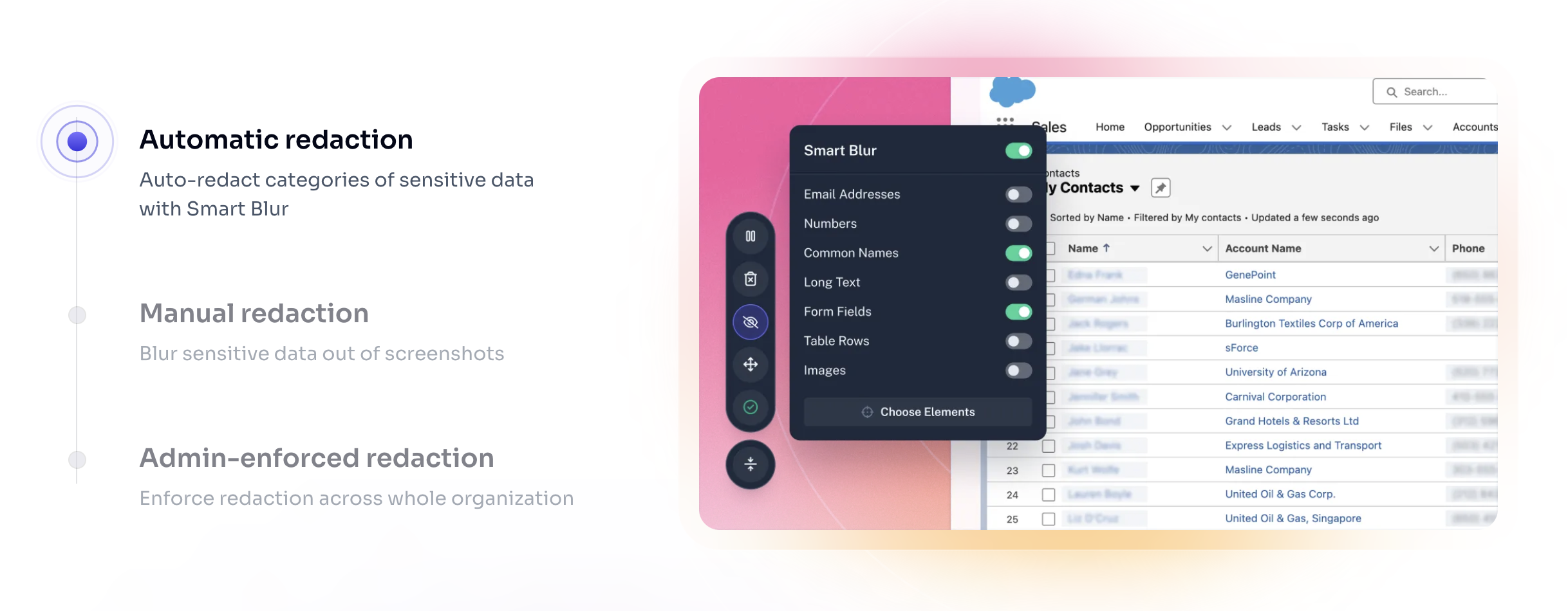
Best for: Teams that need fast, automated documentation from real workflows
Scribe is a documentation tool that automatically generates step-by-step guides by recording your screen and actions.
Instead of manually writing SOPs or internal wiki pages, you perform a task once, and Scribe turns it into a visual guide with screenshots and instructions.
Scribe isn't a full wiki platform by itself, but it’s a powerful add-on for teams that need fast process documentation or want to embed how-to guides into their internal knowledge hubs.
Key features
- Automatic guide creation: Record a workflow once, and Scribe generates written instructions with screenshots.
- Edit and customize: Update text, redact sensitive information, and reorganize steps easily.
- Shareable links and embeds: Publish guides internally or externally with a simple link or embed them into wikis like Softr, Notion, or Confluence.
- Folder and team organization: Keep guides organized by project, team, or topic.
- Access controls: Set sharing permissions for guides based on team, client, or public access.
Scribe pros & cons
Pros:
- Massively reduces documentation time for repetitive processes
- Easy for non-technical users to create polished guides
- Works alongside your existing wiki or knowledge base
- Simple embed and sharing options
Cons:
- Not a standalone wiki — best used alongside another platform
- Limited customization for overall site structure
- Best for process documentation, not general knowledge storage
Scribe pricing
- Basic — Free for individual users (limited guide creation and sharing)
- Pro — $23/user/month (unlimited guides, branding, more control)
- Enterprise — Custom pricing (advanced permissions, analytics, API access)
6. MediaWiki

Best for: Technical teams that need a powerful, open-source platform for large-scale documentation
MediaWiki is the open-source wiki platform that powers Wikipedia and thousands of other large knowledge bases.
It's built for flexibility, deep customization, and managing massive amounts of content—but it requires technical skills to set up, manage, and extend.
Unlike modern no-code tools, MediaWiki assumes you have hosting, database management, and basic development resources available.
Key features
- Open-source architecture: Fully customizable if you have technical expertise.
- Structured content management: Supports templates, categories, and structured metadata.
- Version control: Every page edit is logged and viewable for full revision history.
- Access control: Built-in user roles and permission layers (but requires manual setup).
- Extensive plugin ecosystem: Hundreds of extensions available for added functionality like visual editing, analytics, and authentication.
- Multi-language support: Built-in support for multilingual documentation needs.
MediaWiki pros & cons
Pros:
- Highly scalable for large, complex knowledge bases
- Free to use (self-hosted, no licensing fees)
- Strong revision tracking for compliance or audit needs
- Massive community support and documentation
Cons:
- Requires technical setup and maintenance (not beginner-friendly)
- Outdated default interface compared to modern apps
- Customization needs coding skills (PHP, extensions, server config)
- No built-in real-time collaboration (without add-ons)
MediaWiki pricing
- Free — Open-source software, no license fees
- Hosting, development, and ongoing maintenance costs depend on your server setup and team resources.
7. Wiki.js

Best for: Teams that want a modern, customizable open-source wiki with easier setup than MediaWiki
Wiki.js is an open-source wiki platform that offers a more modern interface and easier management tools compared to older systems like MediaWiki.
It's built to be modular, meaning teams can enable or disable features as needed, and it supports multiple editing options (visual editor, Markdown, HTML).
Wiki.js gives you more control and customization without the steep technical demands of traditional open-source wikis—but it still assumes you have some technical resources for hosting and updates.
Key features
- Modular architecture: Add only the features you need (authentication, search engines, storage options).
- Flexible editing: Visual editor, Markdown editor, or raw HTML options.
- Built-in access control: Role-based permissions for users and groups.
- Search engine integration: Connect to built-in search or external engines like Elasticsearch.
- Multiple storage options: Store content in a database (PostgreSQL, MySQL) or sync to external Git repositories.
- Multi-language support: Build wikis in different languages out of the box.
Wiki.js pros & cons
Pros:
- Modern interface compared to older open-source platforms
- Highly customizable without mandatory coding
- Flexible editing options for technical and non-technical users
- Free to use (self-hosted)
Cons:
- Requires server setup (cloud or self-hosted)
- Advanced features need technical configuration
- Limited out-of-the-box templates compared to no-code platforms
Wiki.js pricing
- Free — Open-source software, no license fees
- Hosting, server maintenance, and feature setup costs depend on your infrastructure.
8. Confluence
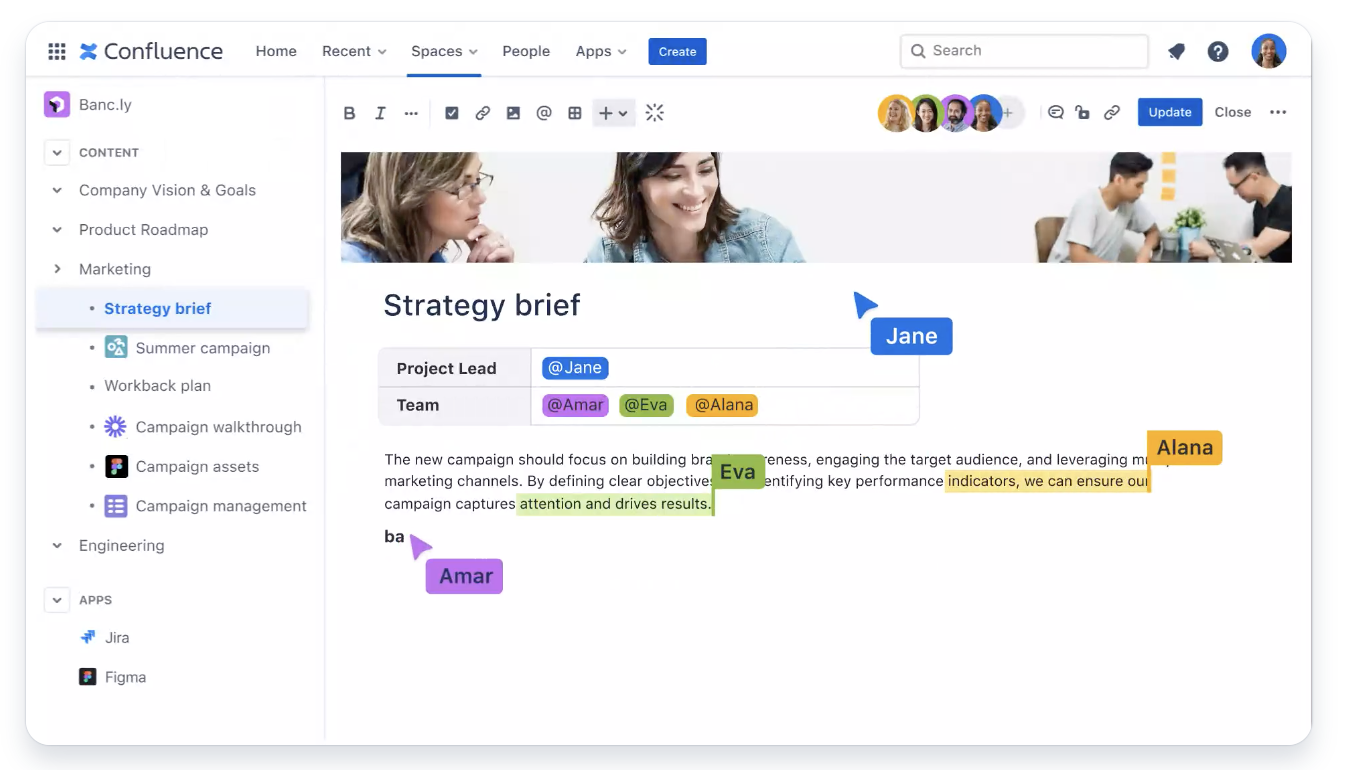
Best for: Companies that need a structured, scalable internal wiki with strong enterprise features
Confluence by Atlassian is one of the most widely used internal wiki tools, especially for growing companies and enterprise teams.
It’s built to handle structured documentation, project collaboration, and knowledge sharing across large, distributed organizations.
Confluence is tightly integrated with other Atlassian products like Jira and Trello, making it a strong choice for teams already working within that ecosystem.
Key features
- Page hierarchies: Organize content in a tree structure that's easy to browse and search.
- Templates: Pre-built templates for meeting notes, project plans, product documentation, onboarding guides, and more.
- Advanced permissions: Control access at the page, space, or user group level.
- Real-time collaboration: Edit pages together with inline comments and @mentions.
- Powerful search: Filter by page type, label, or last update.
- Marketplace apps: Extend functionality with hundreds of apps and integrations.
Confluence pros & cons
Pros:
- Strong structure for managing large amounts of content
- Enterprise-ready permissions and security controls
- Deep integrations with Jira, Trello, and other Atlassian tools
- Scales well for teams from 10 to 10,000+ users
Cons:
- Learning curve for new users unfamiliar with Atlassian products
- Can become cluttered without strong internal content management
- Pricing can escalate as teams and usage grow
- Customization beyond templates is limited without third-party apps
Confluence pricing
- Free — Up to 10 users (limited features)
- Standard — $5.75/user/month (basic permissions and collaboration)
- Premium — $11/user/month (advanced analytics, admin insights, automation)
- Enterprise — Custom pricing (advanced security, compliance, and scale features)
9. Document360
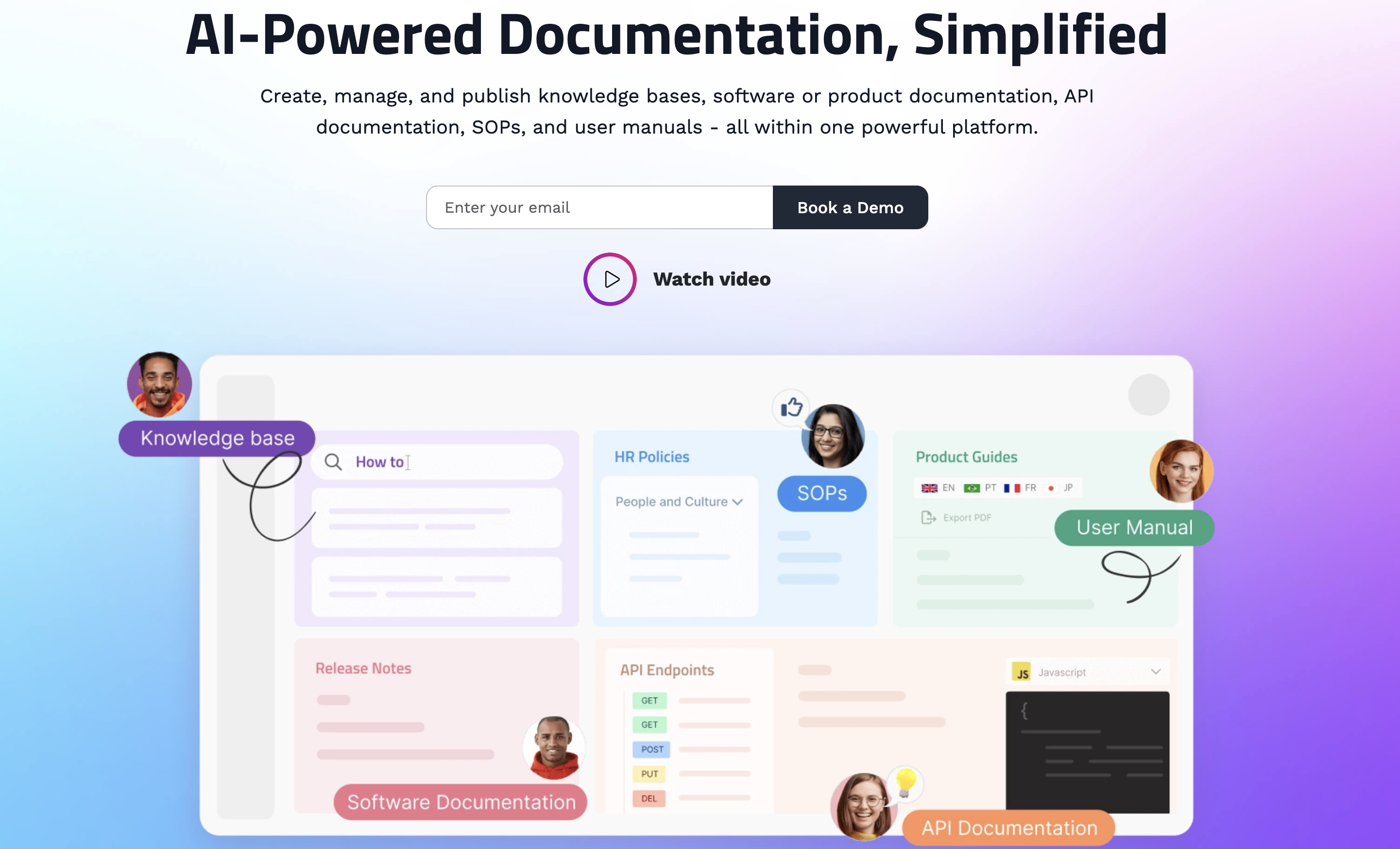
Best for: Teams that need a structured, standalone knowledge base with version control and public or private access
Document360 is a dedicated knowledge base software built for both internal and external documentation needs.
It focuses on creating well-organized, searchable knowledge hubs—with strong features for version control, content review workflows, and user access management.
Compared to flexible tools like Notion, Document360 is more structured and geared toward businesses that want formal processes around creating and updating knowledge.
Key features
- Rich content editor: Supports Markdown, WYSIWYG editing, and custom HTML.
- Version history: Full tracking of content changes over time with easy rollbacks.
- Private and public knowledge bases: Create internal-only or customer-facing wikis.
- Category manager: Drag-and-drop content into structured categories and subcategories.
- Workflow management: Draft, review, approve, and publish knowledge with team collaboration.
- Detailed analytics: Track article performance, search trends, and user feedback.
Document360 pros & cons
Pros:
- Purpose-built for knowledge bases (not just general content tools)
- Strong content control and versioning
- Works for both internal teams and external users
- Good analytics for content optimization
Cons:
- Rigid structure — less flexible for wiki use cases needing custom layouts
- No real-time collaboration — edits are saved manually, not live
- Pricing is higher than simpler wiki solutions
Document360 pricing
- Standard — $149/project/month (5 team accounts, basic knowledge base features)
- Professional — $299/project/month (more team accounts, custom SSL, backups)
- Business — $399/project/month (advanced roles, workflows, analytics)
- Enterprise — Custom pricing (advanced security, SSO, API access)
Build a wiki your team will actually use
Finding the best wiki software isn’t about chasing features. It’s about choosing a tool that makes sharing, updating, and finding information simple for your team.
If you need a flexible system that stays connected to your live data, Softr helps you build a real-time internal wiki without coding.
If you want full control or traditional page structures, platforms like MediaWiki, Wiki.js, or Confluence might fit better.
The best internal wiki software will match how your team already works—and make it easy to keep information accurate as you grow.
Want to build a flexible wiki without extra setup? Explore Softr’s free templates.
What is Softr
Join 700,000+ users worldwide, building client portals, internal tools, CRMs, dashboards, project management systems, inventory management apps, and more—all without code.






.png)







