Ever spent way too long hunting through shared drives, spreadsheets, or Notion pages trying to find the right information? You’re not alone. A 2025 study by Atlassian found that knowledge workers waste an average of 9 hours each week just searching for what they need — more than a full workday lost every week.
When information is spread across different places, teams waste time searching, second-guessing updates, and rebuilding work that should already be done.
That’s where an internal wiki comes in — giving your team one place to find, update, and share information without digging through a maze of tools. In this article, we’ll walk through five real internal wiki examples, plus practical ways to set up one that fits the way your team already operates.
What is an internal wiki?
An internal wiki is a shared space where your team organizes important information — like processes, project notes, or FAQs — in one place that's easy to update and search.
It’s not just another place to store files. A good wiki keeps knowledge organized and easy to use, so your team isn’t wasting time digging through drives, spreadsheets, or old messages.
What a team wiki isn’t
Some teams still mix up what a wiki is meant to do. A few quick clarifications:
- It’s not a file storage system.
Wikis organize and connect knowledge, not just hold documents.
- It’s not a complex CMS.
You don’t need technical skills to set up or maintain one.
- It’s not only for big companies.
Wikis work just as well for small teams that want faster onboarding, smoother projects, or better client management.
A wiki is about making the information your team needs easy to find, easy to trust, and easy to keep up to date.
Internal vs external wiki: What’s the difference?
Wikis usually fall into two types: internal and external.
An internal wiki is meant for employees. It organizes company processes, training guides, internal updates, and other sensitive information that teams need to work efficiently. Access is restricted with secure logins and permission controls.
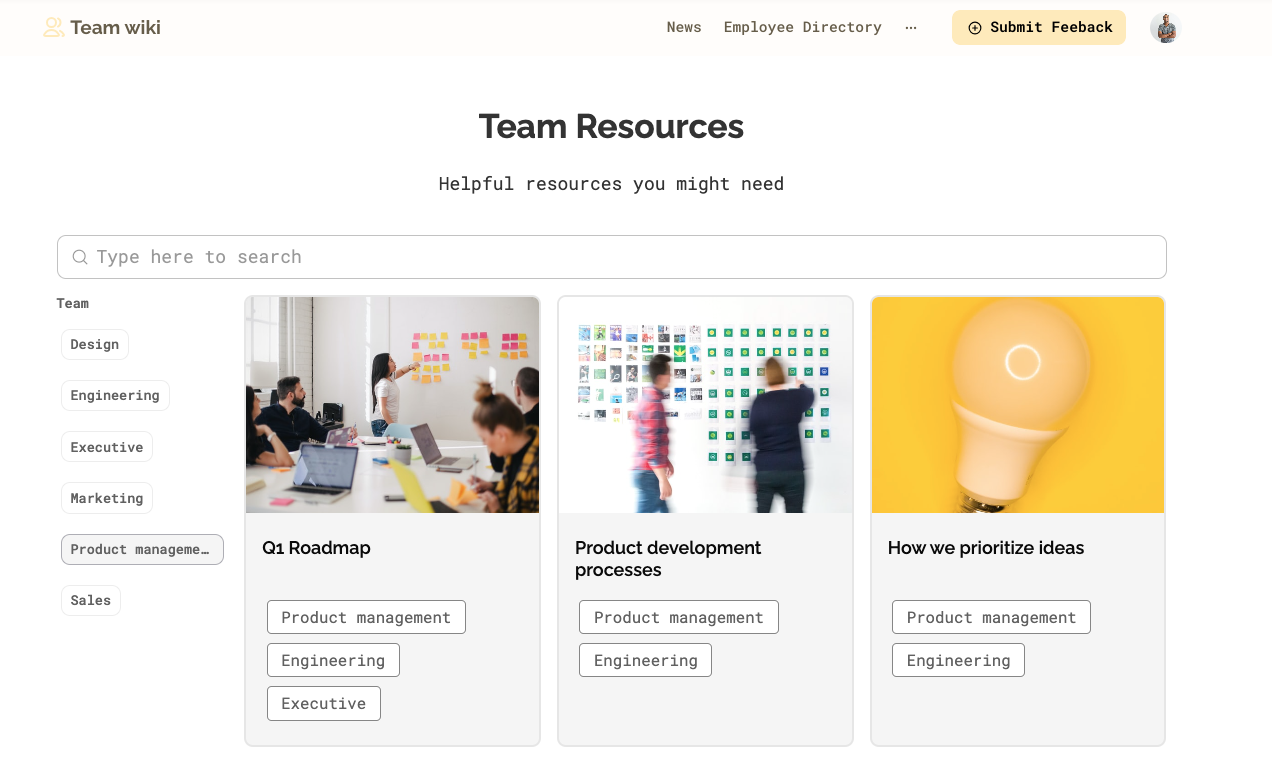
An external wiki is shared with clients, partners, or other stakeholders. It provides non-sensitive resources like product guides, onboarding materials, tutorials, or FAQs. Some external wikis are public, while others allow restricted access based on the type of information shared.
Both types help organize knowledge — but whether you’re building for your team or your customers will shape how you structure and secure your wiki.
4 internal wiki examples your team can build
You came here for wiki examples — let’s start there. Below, you’ll also find a quick overview of what wikis are, the best tools to build one, and practical tips for setting up and designing your own.
1. Employee handbook
An employee handbook is one of the easiest and most valuable internal wiki examples.
Instead of scattering policies, benefits info, and team norms across folders and emails, a handbook puts everything your team needs to know in one clear, searchable place. It's especially useful for onboarding new hires and keeping everyone aligned as your company grows.
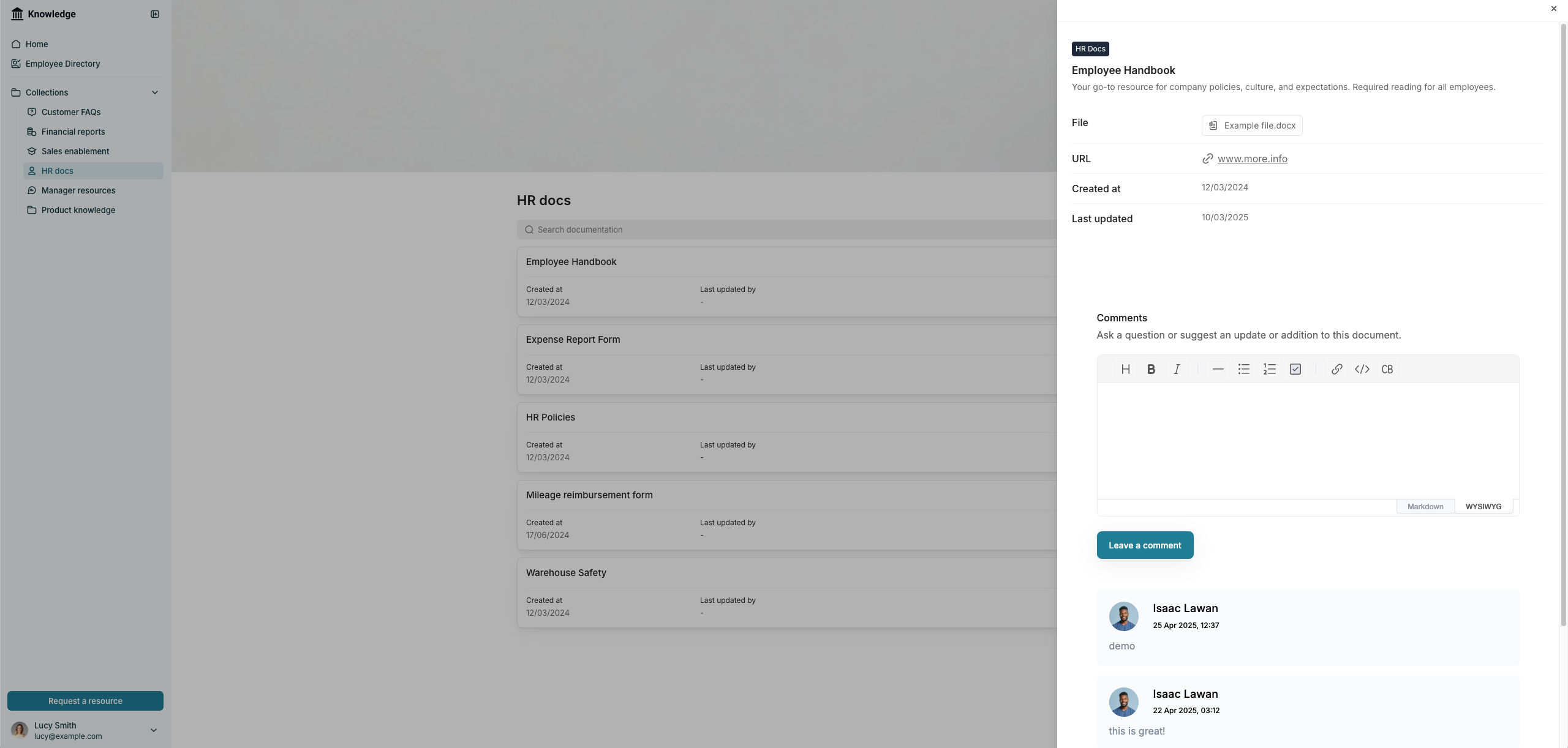
What to include in your company handbook wiki:
- Company mission, vision, and values
- Team structure and contact info
- HR policies (time off, remote work guidelines, expenses)
- Benefits overview (healthcare, perks, learning budgets)
- Internal communication norms (meeting expectations, tool usage)
Why it matters:
Without a central knowledge management system, new employees have to piece together information through disconnected documents and hallway conversations. A good wiki-based handbook saves time, builds trust, and helps every team member understand how things work — from day one.
Softr makes it easy to start building a company knowledge base connected to your existing documents — no technical setup needed. Watch how it works.
Start your employee handbook in minutes with Softr’s easy, customizable template.
2. Project documentation hub
Projects can slow down fast when key details are scattered across tools. A project documentation hub brings everything into one place, so teams know exactly what’s happening and what needs to happen next.
What to include in your project documentation wiki:
- Project briefs and goals
- Deadlines and key milestones
- Roles and points of contact
- Meeting notes and decisions made
- Post-project reviews and lessons learned

Why it matters:
Without centralized documentation, teams lose track of priorities, miss deadlines, and waste time redoing work. A project hub keeps everyone on the same page from kickoff to wrap-up.
3. Process and SOP library
When teams don’t have clear processes written down, work gets done differently every time — or doesn’t get done at all. A process and SOP (standard operating procedure) library helps your team follow the same steps, every time.
What to include in your process and SOP wiki:
- Step-by-step guides for recurring tasks
- Approval workflows (e.g., how to submit expenses, request time off)
- How-to instructions for tools and software
- Templates for emails, proposals, reports
- Checklists for quality control
Why it matters:
Without a shared playbook, teams waste time reinventing work, miss important steps, or rely too much on verbal handoffs. A strong SOP library makes training faster, ensures consistency, and protects your team’s best practices as you grow
4. Training and onboarding wiki
Bringing new team members up to speed is hard when key information is scattered across tools and old documents. A training and onboarding wiki gives new hires everything they need to get started — without needing constant hand-holding.
What to include in your training and onboarding wiki:
- New hire checklists and first-week tasks
- How-to guides for core tools and systems
- Key company policies and team norms
- Role-specific training materials
- Links to handbooks, templates, and FAQs
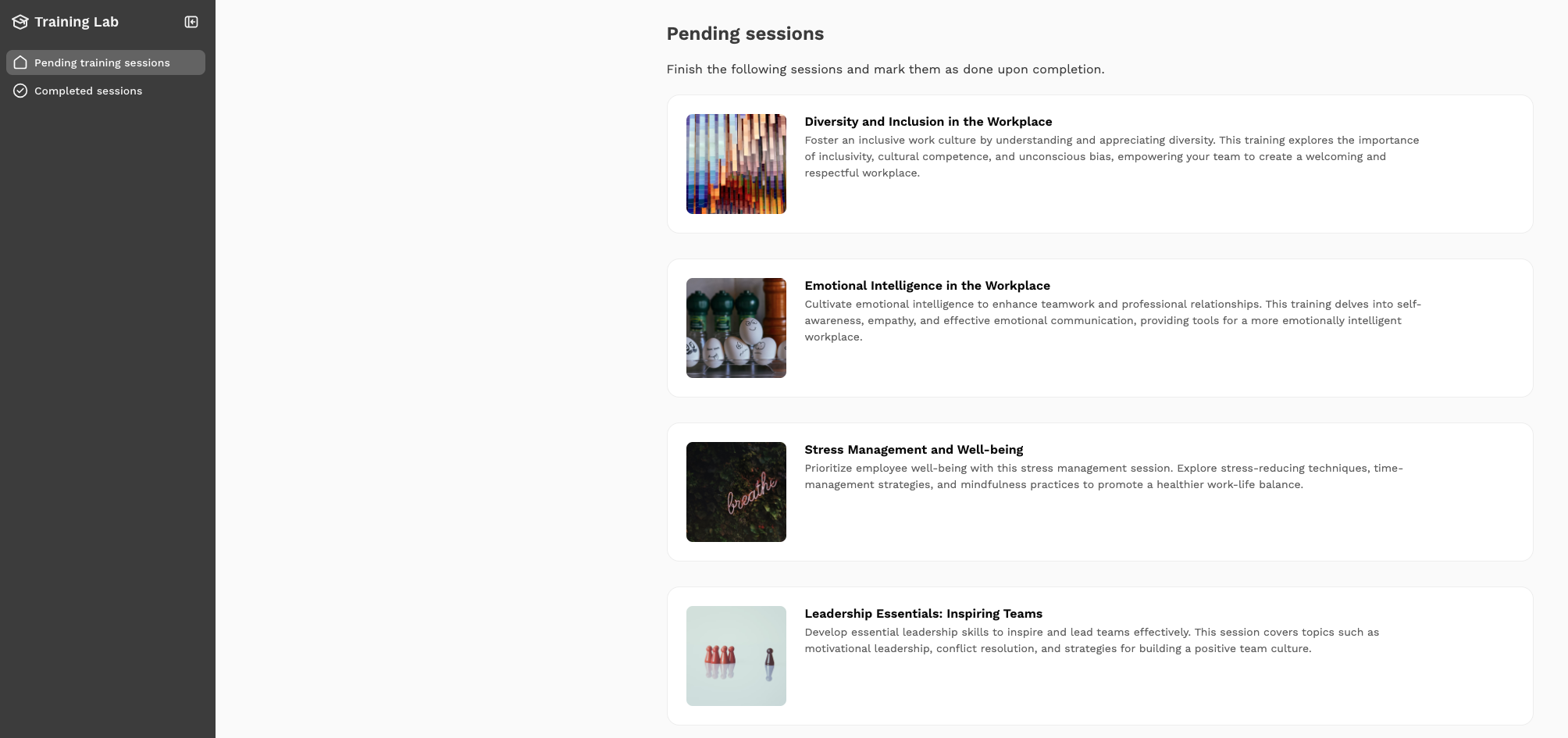
Why it matters:
When onboarding is clear and self-serve, new hires ramp up faster and feel more confident. A training wiki also saves managers and HR teams time by answering common questions up front.
Why teams need a better system for internal knowledge
Most teams aren’t short on information — they’re short on finding it when they need it.
When knowledge is distributed across drives, spreadsheets, emails, and different tools, it’s not just hard to find — it’s hard to know what’s accurate or up-to-date.
People waste hours chasing down the right document, second-guessing versions, or asking around for answers that should be easy to access.
The cost adds up fast:
- Projects are delayed while teams wait for missing details,
- Mistakes happen when old processes or outdated information are used,
- New hires take longer to get up to speed,
- Critical knowledge walks out the door when employees leave,
An internal wiki gives your team one trusted place to keep everything organized, updated, and easy to find — so work moves faster and small issues don't turn into bigger ones.
How to create an internal wiki
Creating an internal wiki is about making information easy to access, update, and manage — not just storing files. Here’s a straightforward process you can follow:
1. Identify the key information your team needs
Before you structure anything, get clear on what your team actually needs:What information are they searching for most? How do they prefer to navigate and absorb content?Designing around real workflows and learning styles gives your wiki a much better chance of being used — and keeps you from reworking everything later.
2. Choose a platform that supports a clean interface and flexibility
A clean, simple navigation structure is more important than fancy layouts. Make sure content is grouped logically, searchable, and easy to browse.
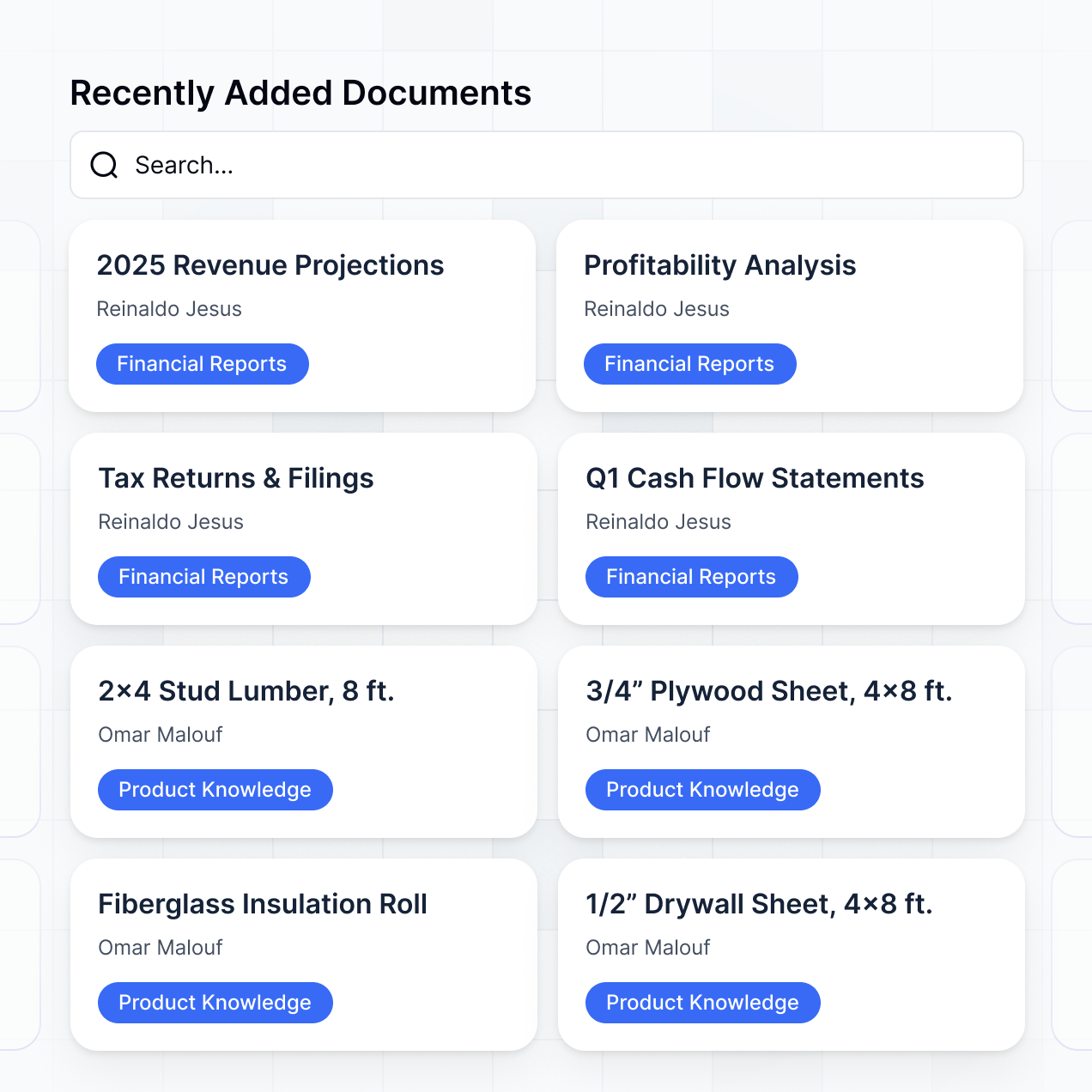
If people can’t find what they need quickly, they won’t use the wiki — no matter how nice it looks.
Use a tool that makes it easy to organize information, update content in real time, and control who can access different sections. As your wiki grows, you'll also need a platform that can handle more documents, users, and workflows without adding extra complexity.
Softr gives you a flexible way to build an internal wiki around the tools and data your team already uses — without needing to start from scratch or manage a complex setup.
Here’s what Softr enables:
- Keep your wiki automatically up to date: Connect live data from Airtable, Google Sheets, Notion, and 14+ other data sources. Softr’s real-time, two-way sync ensures that any changes made at the source are reflected instantly in your wiki — and vice versa — without manual edits or republishing.
- Control access at every level: Set who can view, edit, or manage specific pages, sections, or individual items. Share different information with different teams, clients, or users without creating multiple versions.
- Organize information visually and sort content easily: Use flexible layouts like lists, grids, kanban boards, and searchable directories. Customize how articles and documents are sorted — by date, category, or custom fields — to surface the most relevant content first.
- Customize without technical skills: Build your wiki visually with drag-and-drop blocks, pre-built templates, and full design control — no developer needed.
- Embed rich content directly into your wiki: Bring guides, tutorials, and supporting resources into one place by embedding videos, PDFs, Notion pages (with a "Page Content" field), and more — without custom development.
Instead of moving documents into a new system or rebuilding from scratch, you can create a wiki that keeps your team's projects, processes, and knowledge organized, connected, and easy to manage as you grow.
👉 Start building your internal wiki with a free, pre-built template.
3. Set consistency policies
Consistency makes your wiki easier to use and maintain over time.
Set clear standards for formatting, templates, page layouts, and even tone of voice.
The goal is to make it simple for anyone on your team to contribute without breaking the flow.
4. Assign ownership and update schedules
Assign clear ownership for each section and schedule regular reviews to keep information current. An internal wiki only works if people trust that the information inside is accurate and up to date.
5. Set appropriate access permissions
Protect sensitive information by setting role-based permissions. Make sure only the right people can view, edit, or manage different parts of the wiki.
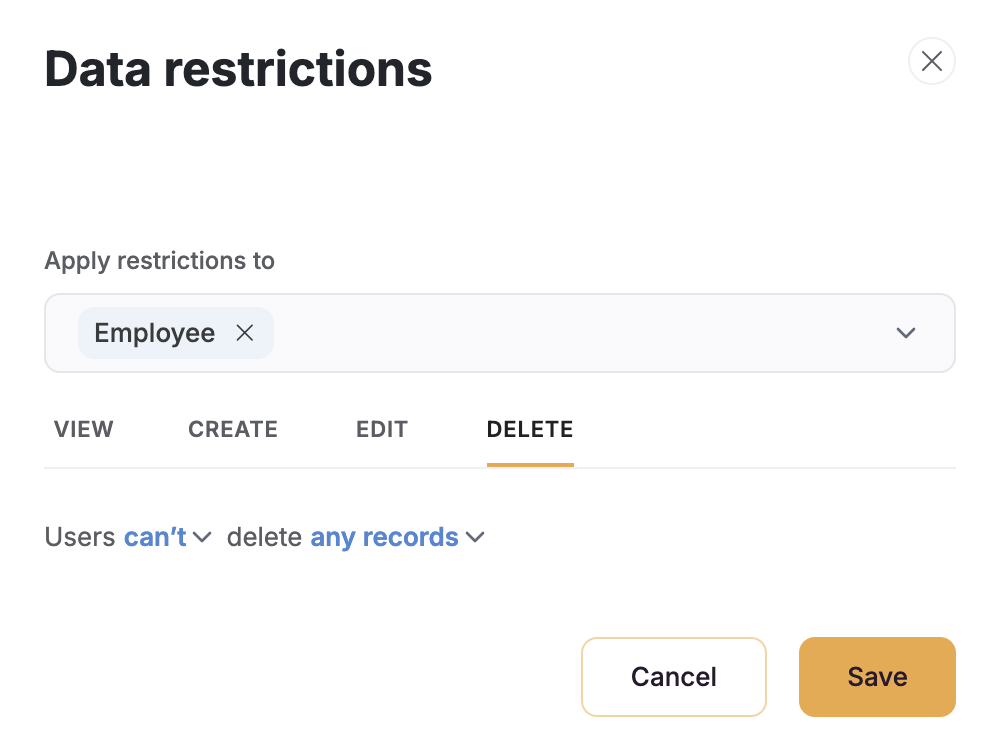
6. Start simple, build over time
You don’t need to capture everything on day one. Launch with the most critical information, then add more as your team starts to rely on the wiki for daily work.
Conclusion
An internal wiki isn’t just about storing documents — it’s about making your team's knowledge easy to find, easy to trust, and easy to keep updated.
When your information is scattered, work slows down. When your information is organized, your team moves faster, makes better decisions, and builds stronger processes over time.
The internal wiki examples we covered — from employee handbooks to project hubs — show that you don't need a heavy, complicated system to make a real impact. With the right setup, you can start small, connect the tools your team already uses, and build a flexible, reliable wiki that grows with you.
👉 Ready to get started? Sign up for free with Softr and start building your internal wiki today.
What is Softr
Join 700,000+ users worldwide, building client portals, internal tools, CRMs, dashboards, project management systems, inventory management apps, and more—all without code.














