Permissions management helps teams clearly define who has access to what data. In the realm of project management, this is critical. You wouldn’t want your single source of truth for end-to-end project operations to fall into the wrong hands.
But managing user permissions isn’t as straightforward as giving access to some users and not others. In a tool like monday.com, permissions management involves an extensive set of configurations that you can use to protect your data while preventing collaboration bottlenecks due to overly restrictive access controls.
This comprehensive feature set can cause some users confusion about the tool’s different permission levels, user types, and administrative requirements. Keep reading if you’re looking for a deep dive into the different kinds of permissions in monday.com and how you can enhance data security and your user experience by integrating the tool with Softr’s no-code app builder!
What are permissions in monday.com?
Permissions in monday.com help team leaders and project owners define and control what users can see and do within a board or workspace. From enterprise-scale product planning to unified workspaces for growing businesses, the monday.com platform is a hub for vital information to help companies move the needle. Teams can configure permissions across the platform's key components: boards, columns, dashboards, and workspaces.
Board and column permissions are the most basic access configurations for individual projects. On the other hand, permissions for dashboards and workspaces may involve multiple boards and departments. Let’s dive into what permission settings look like for each of these platform components.
5 types of permissions in monday.com
Monday.com is a robust project management tool for aligning cross-functional team members on a shared goal or effort. But more collaboration also calls for standardized permission workflows and points of accountability. Each type of permission on monday.com helps you customize access at different stages of the project management lifecycle so you can do your best work without worrying about information security.
1. Board permissions
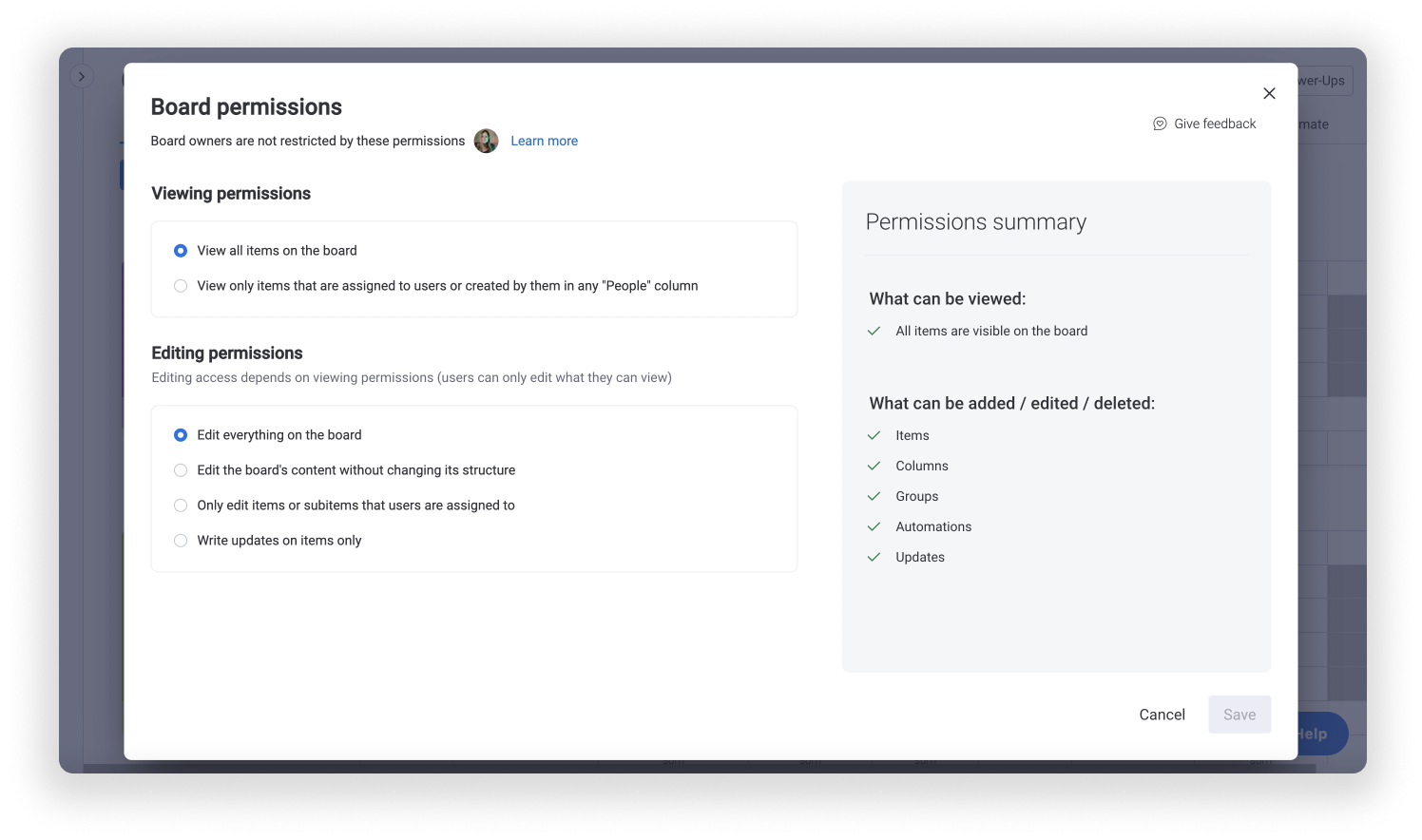
Board permissions allow you to control who can view and edit boards on monday.com. There are three types of permission levels for boards:
- Owners: These users have full access to view and edit everything on the board, including content and the overall structure of the board — like groups and columns. Owners can configure permissions for all board members and create new automation workflows.
- Members: These users have limited board editing capabilities depending on the level of access provided by a board owner. Members can be given complete editing access to a board’s content and structure, but they can also be limited to editing content, editing assigned items, or writing updates on items. Members cannot edit another user’s automation and integration recipes, save recipes as templates, or change the authentication on these recipes.
- Viewers: These users do not have any editing permissions and can only view all items on a board or items that have been assigned to them.
2. Column permissions
Columns are a core structural component on monday.com boards. Unauthorized changes to columns in a board can significantly alter how your project is managed and what information you collect throughout the process.
For example, a column containing task deadlines should only be edited by project owners or assigned leaders to ensure team members aren’t pushing deadlines back without authorization.
Board owners can set up permissions columns by clicking on the three-dot menu on each column tile.
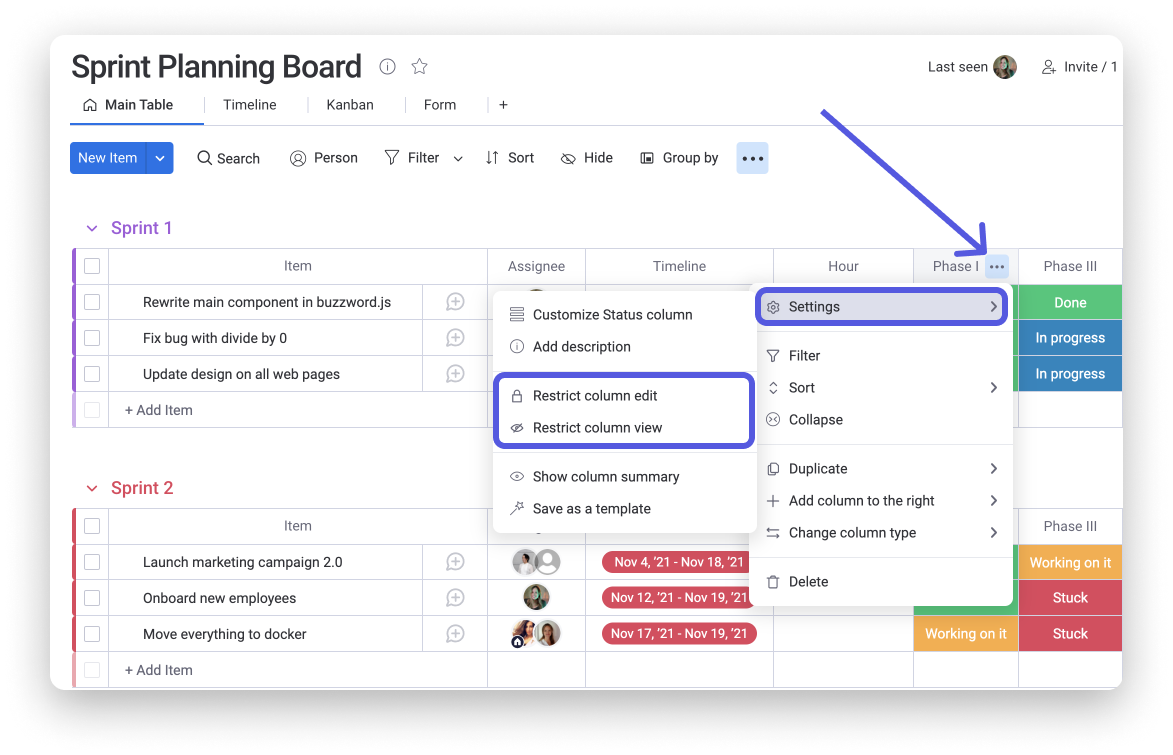
From there, you can restrict column editing permissions to give specific individuals editing access. You can also limit column viewing permissions to people that you choose.
3. Dashboard permissions
We’re now moving beyond board-level permissions with the monday.com dashboard. The dashboard provides a streamlined view of data and information across multiple boards. Teams can use dashboards to build reports and summarize project milestones. These permissions ensure that only authorized individuals can control how information is displayed and summarized on the dashboard.
There are two types of dashboards on monday.com — Main and Private. You can control who views your dashboard by setting up a Private dashboard only visible to specific subscribers.
To give more team members editing access to the dashboard you create, you can make them dashboard owners. Here’s how.
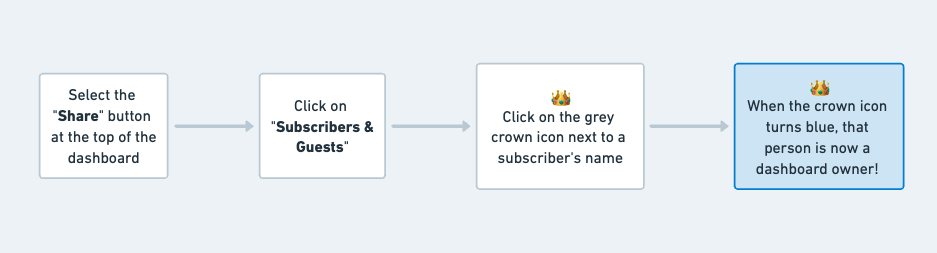
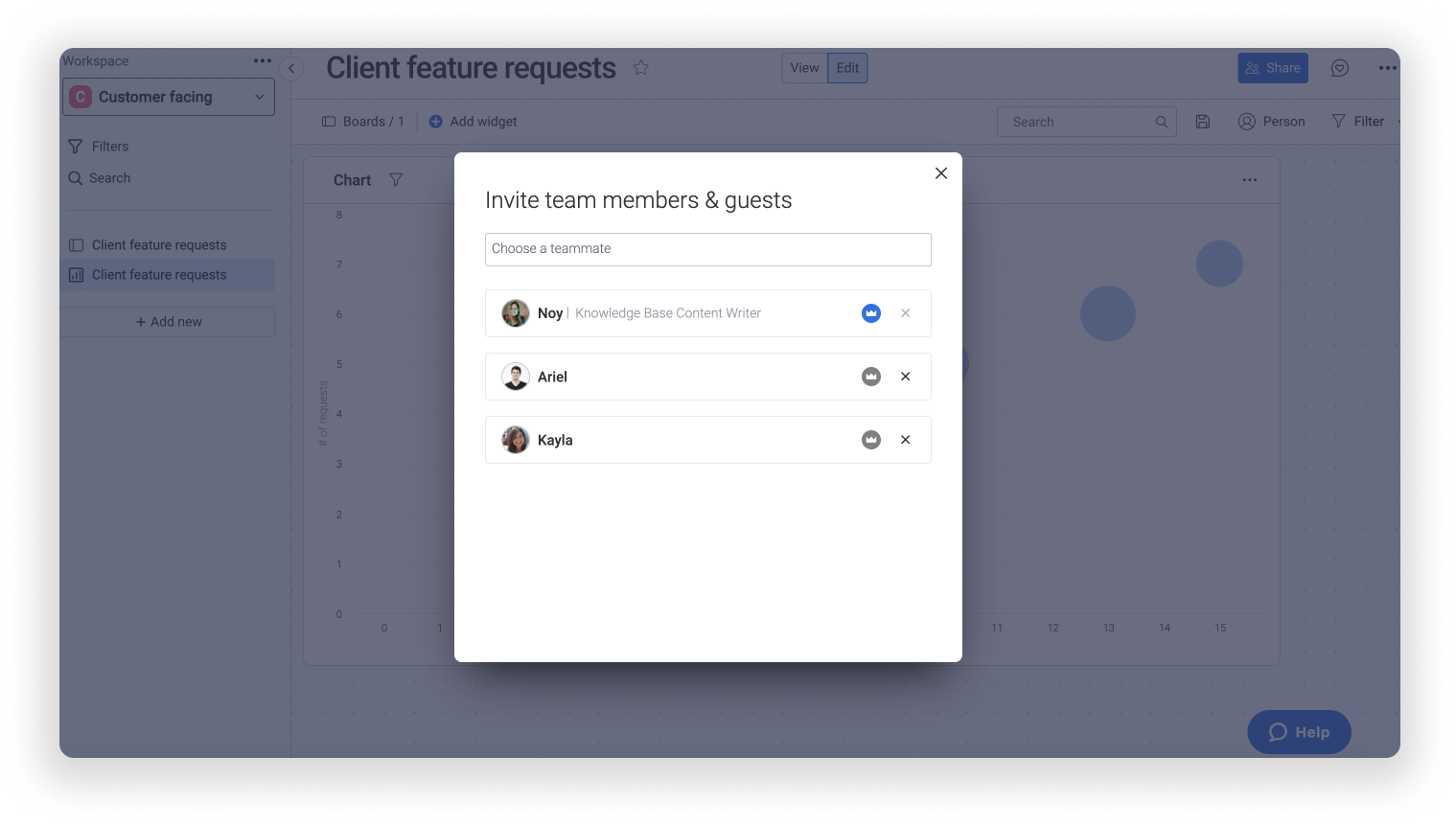
4. Workspace permissions
Workspaces help organizations manage multiple projects or departments in a centralized location. If you’re a larger team working on monday.com, workspace permissions ensure that only select individuals can make company-wide changes. A workspace owner is a user who creates a workspace. Only the workspace creator can assign another user as a fellow workspace owner.
There are a few ways to limit your workspace permissions:
- Create a closed workspace: Unlike open workspaces, a closed workspace is private to the user who created it. Only team members invited to a closed workspace can see its boards.
- Assign role-based permissions: Adjust permissions to perform specific actions within a workspace for each role — workspace owners, members, and non-members. A member is a user who is invited to a workspace, while a non-member is a user invited to a board or document within the workspace and not the workspace itself.
Here’s how you can configure role-based workspace permissions:
- Select the ‘Permissions’ tab on the main page of your workspace.
- Review the list of permissions carefully. This list contains actions around changing board items, managing in-app communication, and creating boards, dashboards, docs, automations, and integrations.
- Check or uncheck the actions you would like each role to be able to perform.
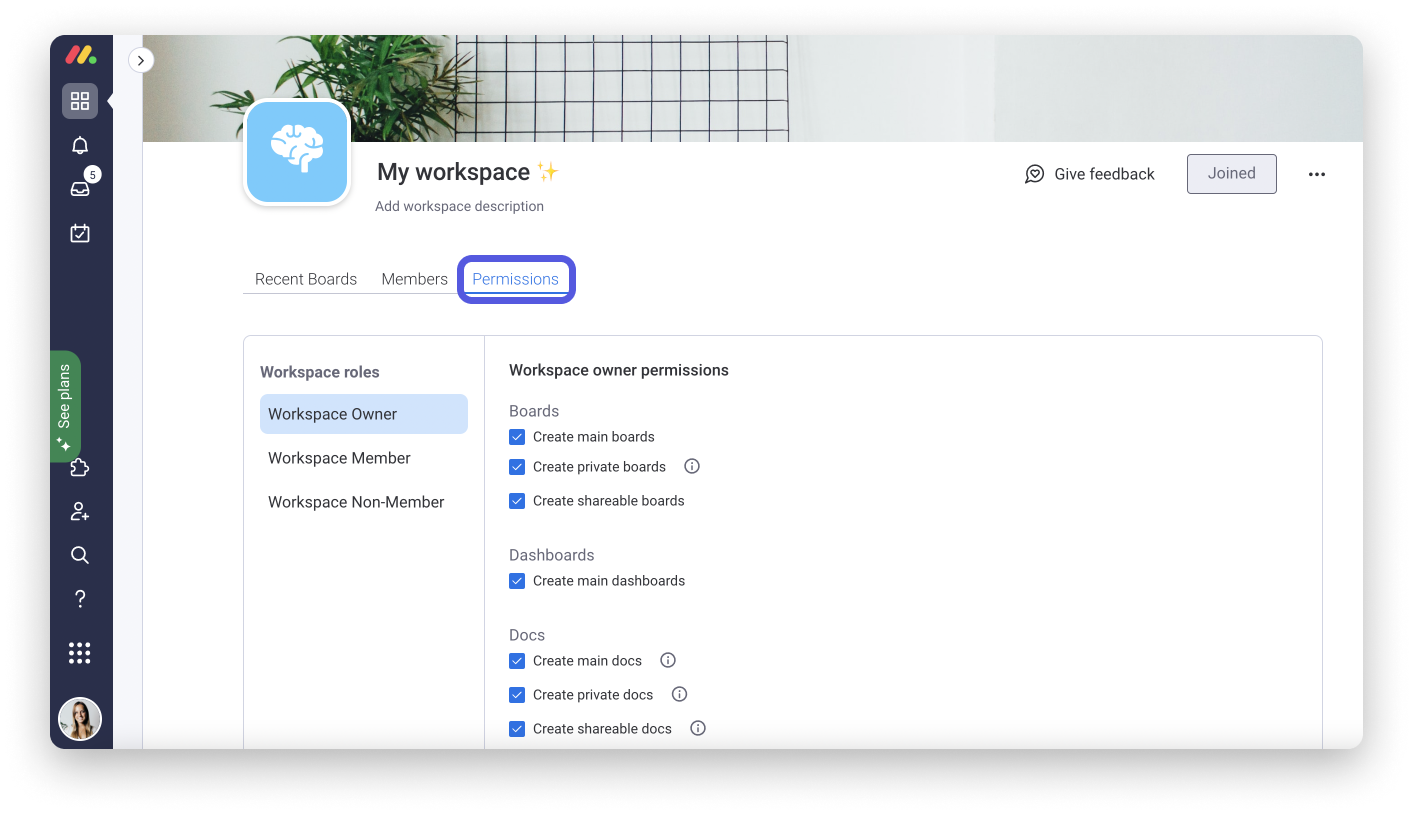
5. Account permissions
Here’s how to configure your account permissions:
1. Click on your profile picture in the upper right corner and select ‘Administration’ from the drop-down menu.
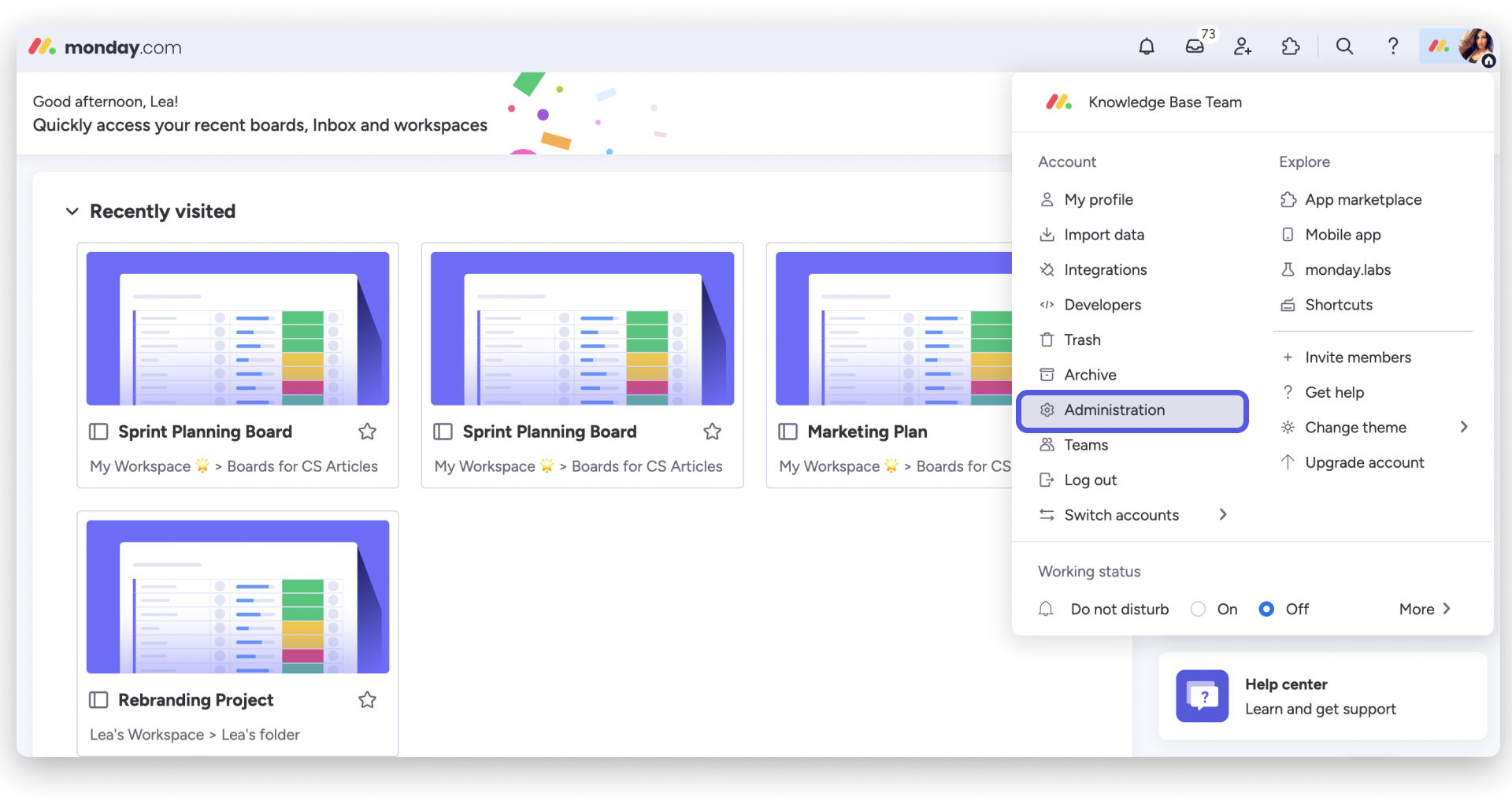
2. Select ‘Permissions’ from the menu that pops up on the left.
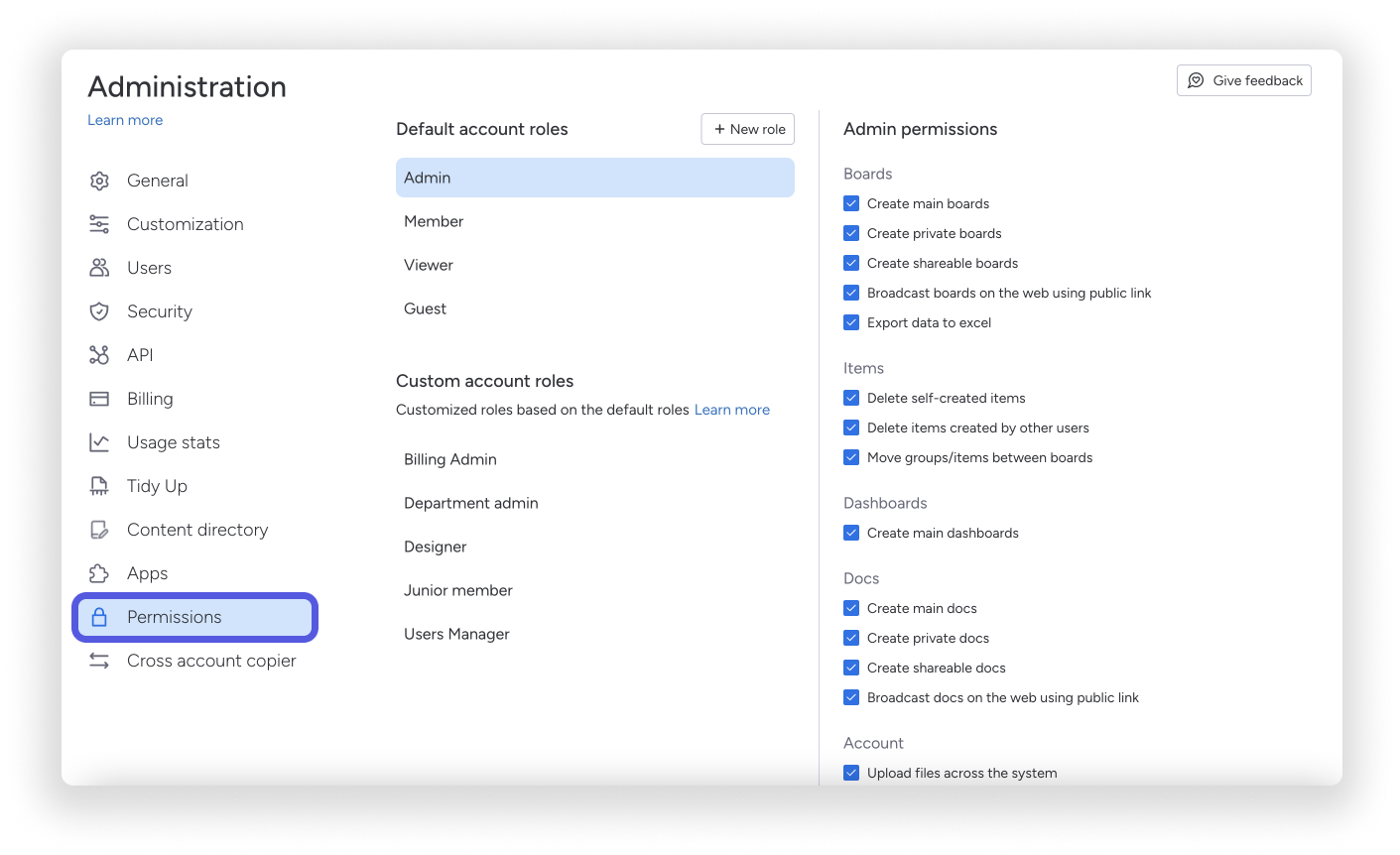
3. Click through each account role to check or uncheck the actions you want each role to be able to perform.
Integrating Softr with monday.com for enhanced permission management
Softr is a no-code platform that helps companies turn static spreadsheets and expansive databases into modern, client-facing applications. With a rich library of native integrations and thousands of custom APIs, you can easily connect Softr to your favorite data source and map data to interactive layouts and application logic.
Teams use Softr to create all kinds of internal tools, from project management to customer relationship management (CRM) and employee communication. Softr’s platform's flexibility and ease of data integration make it an ideal choice for companies that want to take their monday.com boards to the next level. Softr’s user management system also ensures that you can roll out applications with the same permission settings as your monday.com boards!
What apps can you build by integrating Softr with monday.com?
If you browse our template library, you’ll see that the examples below are just a small portion of what you could build on top of your monday.com data! But let’s walk through a few of these so you can get an idea of what you can do with this integration to strengthen your permission management.
Project management
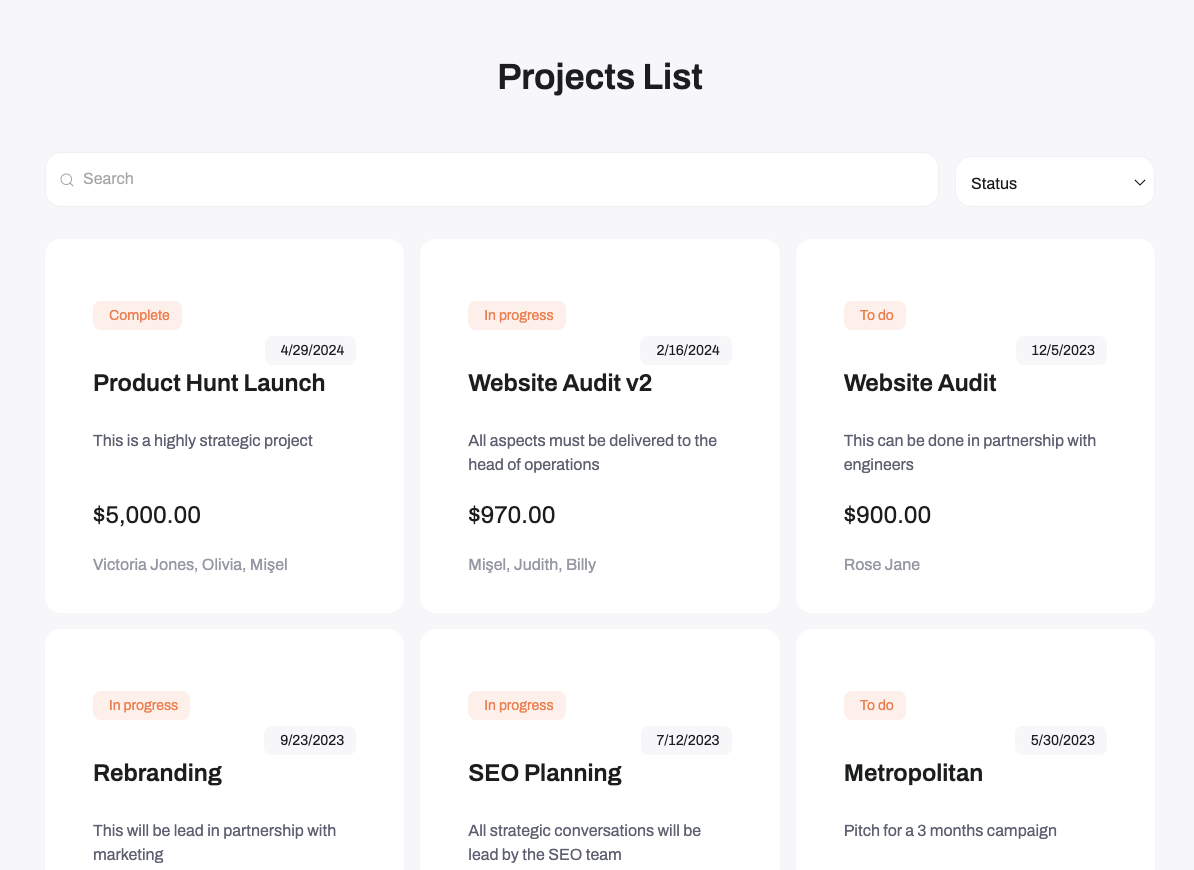
Centralize your boards into an internal app that helps teams keep track of all ongoing projects — like bug tracking, web development, product launches, and more. Map data seamlessly from columns in monday.com to fields in your app information like ongoing project statuses, project owners, and task lists is synchronized in real-time. You can then configure which team members can view or make changes to projects in the app.
Client and customer portals
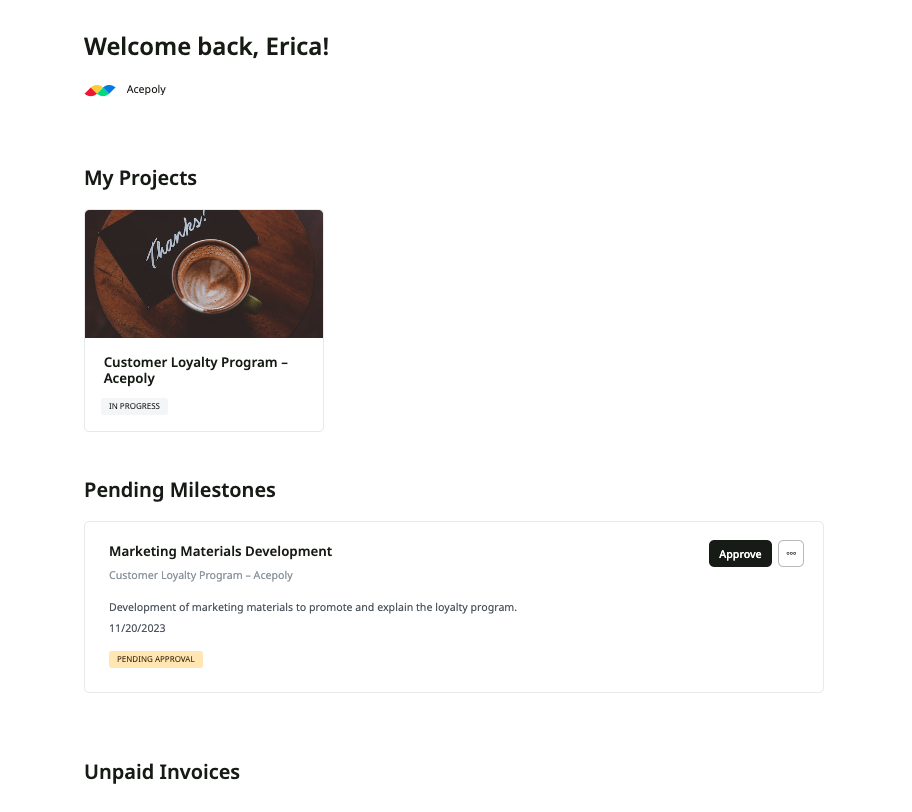
Pull client information from monday.com into Softr to build a client onboarding app that centralizes important client information. Turn your data into interactive features like onboarding checklists, invoice management, and task trackers. You can also strengthen your monday.com data security by setting up visibility rules so only the right users can see portal pages and take specific actions.
Sales CRM
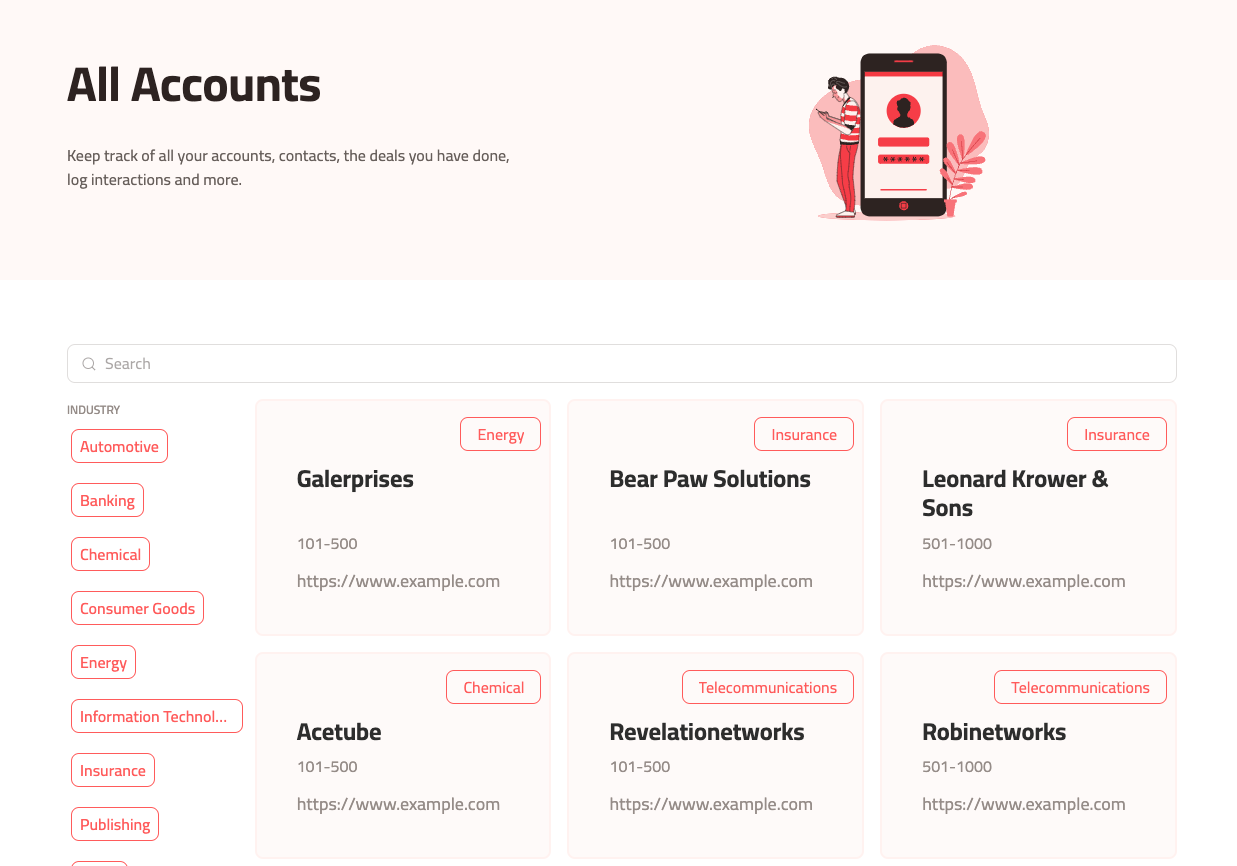
Organize your sales activities, deals, and customer relationship data in monday.com into a fully customizable CRM built with Softr. Traditional CRMs can have a hefty price tag and a long list of features you might not even use. Creating a CRM app on Softr allows you to quickly arrange multiple boards in monday.com into a single location for your team to track deals in the sales pipeline and manage accounts. You can also take board permissions one step further by limiting account management permissions to assigned users and teams. Companies can also set up separate app logins and permission levels for managers and employees.
Getting started with your Softr and monday.com integration
Now that you know what you can do by integrating Softr with monday.com, how about building a custom app for yourself?
Here’s an important thing to note: You’ll need to be an admin of your monday.com workspace to connect your monday.com data to Softr. Your monday.com data will be retrieved and synchronized via Softr’s Call API. You’ll find the API token you need in the Administration tab of your Monday account.
Save the diagram below to guide you through the integration process!
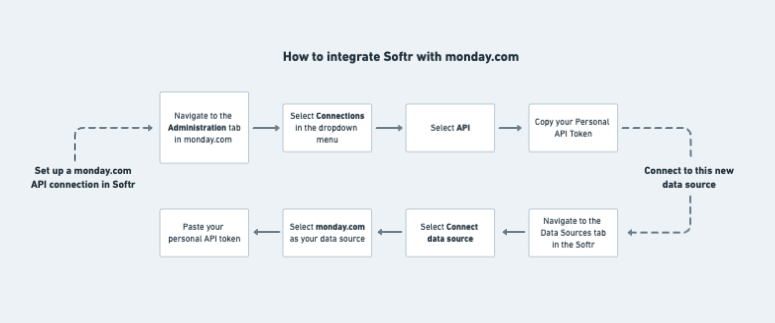
Best practices for permission management
Permission management isn’t something organizations can throw together without a long-term strategy for maintaining all related processes. The following tips will help you plan your permission management rollout — including keeping permissions up-to-date, getting team-wide buy-in, and managing changes as your business grows.
Start with an internal audit of all access controls
Before you define and implement user permissions, you’ll want to get a holistic view of all your organization’s access controls and data privacy standards. It will be challenging to spot vulnerabilities in your data infrastructure, evaluate risk, and implement improvements without understanding the protocols you have in place. Your audit should cover the following questions:
- What tools and systems require access controls?
- How are permissions currently granted, modified, and revoked?
- What are your existing review processes for monitoring and updating permissions?
- Who is in charge of access controls at every level of the organization?
- How do access controls ladder up to company policies and regulatory compliance standards?
Follow the Principle of Least Privilege
Now that you’re fully aware of your existing permission management processes, you’re ready to address the gaps and make the right upgrades. When defining basic guidelines for granting permissions to different team members, apply the principle of least privilege. This principle is a concept in information security that encourages organizations to grant users and applications only the most necessary data for their job.
Both monday.com and Softr give teams the flexibility to do exactly that. Permission management across these two systems offers companies granular control over who can take specific actions or view certain projects and pages depending on their roles and responsibilities.
Conduct regular permission monitoring and audits
Data constantly flows in and out of your business applications through your team members. The sheer volume of interactions within your data sources is exactly why permission management is never a one-time initiative. Your organization must audit all access controls and permission systems regularly to avoid vulnerabilities that can quickly emerge from day-to-day data sharing. You can do this by:
- Assigning a clear point of accountability for scheduling and managing these regular audits.
- Documenting any changes in users and applications that require access controls.
- Establishing key performance indicators to measure and track the impact of permission management on an ongoing basis.
- Implementing workflows and tools to automatically flag suspicious activity, grant permissions based on set criteria, and accelerate the review process.
Ensure that permissions don’t restrict collaboration
Permissions are put in place to prevent sensitive data from falling into the wrong hands. But the last thing you want it to do is to create data siloes within your team and introduce unnecessary dependencies in ongoing projects. It’s important to use tools that give you the flexibility to manage access controls at a granular level — like being able to adjust permissions for specific actions, pages, and user types within a larger project.
For example, workspace admins can specify who can create different boards and dashboards or even give non-workspace members access to shareable boards. When data is integrated within an app built on Softr, you can also restrict access to certain pages to ensure data privacy without limiting in-app collaboration from other stakeholders.
Set your processes up for scalability
Permission management can be challenging to keep up with as your team grows and your data infrastructure becomes more complex.
From regular reviews and audits to user provisioning processes, you’ll thank yourself later if you set up agile processes that can easily support faster turnaround times and higher volumes of requests. Here are a few things you need to do:
- Clearly define what access should be granted to different roles within your projects and departments. You can create user groups in Softr to quickly create and automatically assign permission sets based on each role or function.
- Keep a single source of truth for all your security-related activity, including the actions taken by different users within your data sources. Monday.com admins can find this in the tool’s Audit Log to view and filter through login information and activity for every user.
- Automate your user provisioning and de-provisioning so you don’t have to manually configure new user permissions in every tool. For example, monday.com supports System for Cross-domain Identity Management (SCIM) capabilities to help teams streamline user management across multiple applications in one go.
Common permission issues and how to resolve them
As we’ve covered in this article, permission management is far from straightforward. Your organization and the nature of your projects will influence the robustness of your access controls. It’s not a one-size-fits-all approach, and that’s precisely what makes permissions so challenging. Let’s dive into some common problems teams face with permissions and what you can do to avoid them:
- Overly restrictive permissions: Define roles and implement role-based access controls (RBAC) so you can grant and limit the most necessary permissions for each team member to do their best work.
- Overly permissive permissions: Schedule regular permission reviews and automate permission expiry dates to avoid permissions creep and introduce a clear point of accountability.
- Incorrect or inaccurate permission assignment: Much like how you would avoid restrictive permissions, RBAC will also help teams ensure that you’re granting the right permission sets to every user.
- Poor access controls for external stakeholders: Create a custom role or permission set for these stakeholders to monitor shared projects without getting direct access to data sources themselves. Monday.com also has a Guest user type with only permissions within shareable boards.
- Delayed user de-provisioning: Set up automated de-provisioning workflows to ensure all permissions are revoked immediately after a user changes roles, completes or transfers projects, and leaves the company.
- Excessive use of shared accounts and passwords: Enable role-based access controls to more accounts so team members aren’t required to share passwords for a single account with access. You can also provide separate logins and permission levels in a Softr app for managers and employees to add to your existing monday.com permissions.
Enhance your monday.com access controls with Softr’s permission management
Take your monday.com data security one step further by managing your users and permissions with Softr. Build fully customizable internal tools and applications that keep your monday.com data accessible to the right people without compromising team collaboration and operational efficiency. Maximize your application access controls with Softr by:
- Allowing designated app logins for each user via password, magic links, one-time codes, or single sign-on.
- Creating specific user groups with defined permission levels.
- Managing how much access each user or user group has when interacting with pages, blocks, and actions in your wiki.
Take Softr for a spin and build your first no-code application with a free account!
What is Softr
Join 700,000+ users worldwide, building client portals, internal tools, CRMs, dashboards, project management systems, inventory management apps, and more—all without code.















