An admin panel, also known as an administrative dashboard or backend interface, is a web-based tool that allows non-technical users to manage website content, user data, and functionality without knowing coding.
For developers, an admin panel facilitates operations and enhances security. As for small business owners maintaining their websites and large enterprises managing complex workflows, an admin panel allows for more efficient website management, user administration, and performance monitoring. By centralizing control and automating routine tasks, an admin panel reduces development time and operational costs while improving website reliability.
However, throughout my experience, I’ve found that creating admin panels presents challenges, especially if you don’t have coding skills. Web developers and designers struggle with balancing functionality and user-friendliness. Small business owners and entrepreneurs may lack the technical skills for custom solutions. Project managers must meet stakeholder requirements and ensure scalability, while large organizations grapple with integrating complex workflows and managing extensive data securely. This is where Softr comes in handy: without coding skills, you can create secure admin interfaces tailored to your needs.
In this article, we will guide you through the step-by-step process of building an admin panel using Softr. You will learn about its purpose, the key features to implement, and best practices. Whether you’re managing a small business website or overseeing a large enterprise’s website, this article will equip you with the knowledge to build an admin panel tailored to your needs, without the need for coding.
What is an admin panel in a website?
An admin panel is a web-based interface that allows administrators to manage and control various aspects of a website or web application. It is a central hub for managing content, user data, and overall functionality. Using an admin panel, you can add, edit, and delete content. You can also handle user registrations, permissions, roles, and profiles while monitoring analytics and performance metrics. It's a tool that allows you to manage a website efficiently.
As a centralized hub for website management, an admin panel is more than just a tool. It's a way to oversee content operations, handle user accounts, analyze performance, and other business-related tasks. It supports scalability for managing large amounts of data, and simplifies security implementation. Most importantly, with an admin panel, you can make better informed decisions about your website, giving you a sense of confidence and knowledge in your management role.
What is the difference between an admin panel and a dashboard?
Admin panels and dashboards are tools for managing a website, but they serve distinct purposes and functionalities.
An admin panel mainly focuses on system administration and configuration, offering comprehensive control over settings, user management, permissions, and security features. It typically has a more technical interface geared towards administrators and often includes tools for content management and data manipulation.
In contrast, a dashboard is primarily designed for data visualization and providing quick insights. It displays key performance indicators and metrics at a glance, often using charts, graphs, and other visual data representations. Dashboards generally have a more user-friendly interface suitable for various stakeholders, not just technical administrators.
The key features to look for in an admin panel
An admin panel includes features that ensure an efficient website management, such as:
- User authentication and role management, so you can control access, create user accounts, assign roles, and manage permissions;
- Content management system (CMS) allows for the creation, editing, and organization of various kinds of web pages, such as company pages, blog posts, and product pages;
- Data analytics, so that you can visualize data, customize reports, and export data, helping you monitor a website’s performance and make data-driven decisions;
- Configuration management, allowing administrators to customize various aspects of the website, such as appearance and functionality, without needing to code;
- Notification system, so you are informed of errors and milestones, either through email, SMS, or in-app notifications.
- Integration with third-party services, enabling the connection with external tools and safe and secure APIs to add functionality like payment gateways and email opt-ins;
- Security features that allow you to track user actions and system events for troubleshooting;
- Backup and restore functionality, so at any point you can backup your data and restore the website if something goes wrong;
- File management, allowing you to upload, organize, and manage a website’s files.
If you include these features when creating a website's admin panel, you will build one that is comprehensive enough to improve the effectiveness of website management.
Admin panel design best practices
Adherence to best practices is required to design an efficient and user-friendly admin panel. These practices ensure that the panel not only meets your functional needs but also provides you with an intuitive interface to use on a daily basis.
User-friendly interface design
A user-friendly interface is critical for an effective admin panel. Clarity and simplicity are paramount; this involves using clear labels, icons, and instructions to avoid clutter by prioritizing essential features and information. Keeping the design minimalistic helps prevent overwhelming the user with too much visual information.
Responsive design for different devices
Ensuring that the admin panel is accessible and functional across various devices and screen sizes is essential. To accomplish that, an admin panel should use flexible grid systems to remain user-friendly across various mobile devices, tablets, and desktops.
Accessibility and usability
Accessibility is another critical aspect of admin panel design. You need to ensure that all interactive elements can be navigated using a keyboard, so those who cannot use a mouse can still use the admin panel. Another aspect of accessibility is using explanations and instructions in tooltips or icons next to elements of admin pages, so that users can better understand what they are supposed to do. This comes as a bonus in the form of a reduction of the time users spend seeking explanations and searching for documentation.
Consistent design patterns
Standardizing the appearance of elements like buttons, forms, and menus can help admin panel users predict the outcome of their actions. Utilizing micro-animations like hover effects and loading indicators provides visual feedback to users and creates a cohesive user experience.
By following these best practices, you can create an admin panel that is functional, easy to use, and accessible, ensuring a positive experience for all users.
Step 1: Sign up and get started
First, you’ll need to log in to Softr. If you don’t have an account yet, you can sign up to Softr for free.

Step 2: Define requirements and plan the structure
To create an admin panel, you must define your requirements and outline its main sections and functionalities. To do so, you can follow these steps:
- Identify the different users of your admin panel and their access levels;
- List its functionalities, such as user management, content management, data analytics, and system settings;
- Define your integration needs, like email marketing tools, payment gateways, and analytics platforms;
- Outline the sections you need, such as a dashboard that serves as a central overview, a place to track your performance metrics, and a location to define the settings of your admin panel, all while keeping the interface and navigation clean and intuitive;
As you follow these steps, it's important to ensure the admin panel can handle future growth and needs as your company expands. This ensures the scalability of your admin panel.
Step 3: Choose a template or start from scratch
With your Softr account set up and an admin panel carefully planned, it’s time to create a new application. On your Softr dashboard, locate and click the “Start from scratch” button.
You can also use a template, by clicking on the “All templates” icon and locating the template you wish to use.
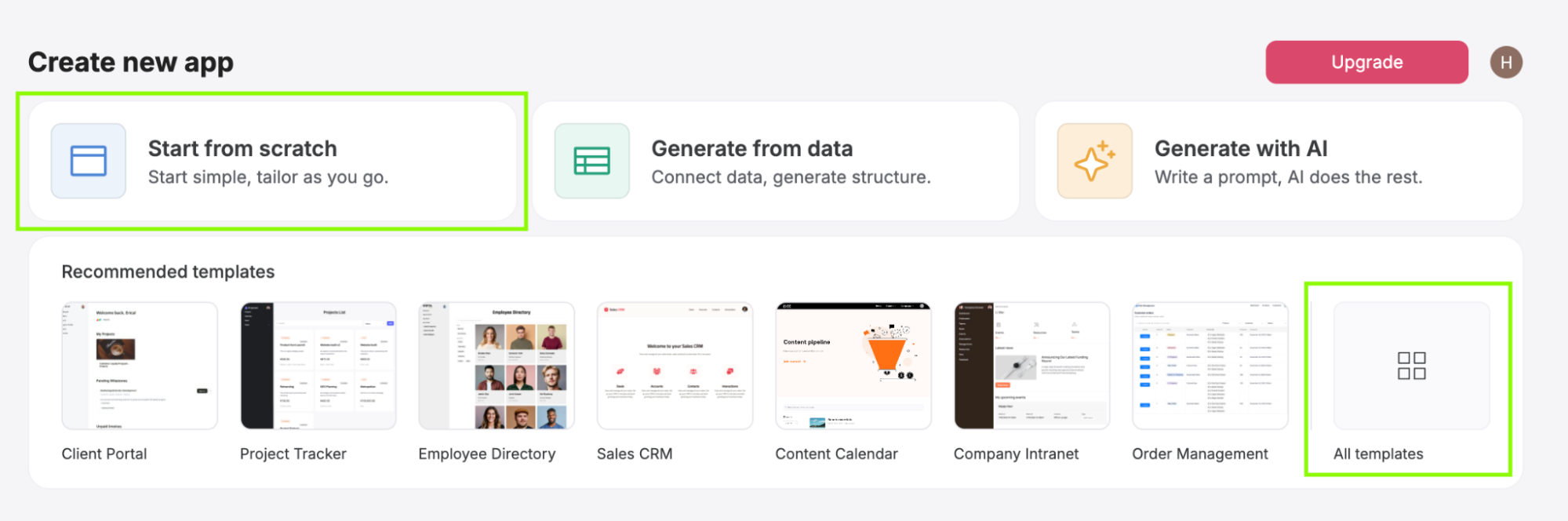
In this guide, I will be using the Freelancer Management System Template.
Step 4: Design the user interface
When designing the user interface for your admin panel, start by creating wireframes and prototypes, based on the structure defined while planning your admin panel in step 2. This will help you visualize the layout and quickly develop your panel.
With Softr’s interface, you can add pre-built blocks to your pages and adjust their positions or orders without coding. As shown in the example below, you can easily swap two blocks or copy them to another page.
Step 5: Add key features and functionalities
Implement user authentication and role management by dragging the relevant block from the user management section, ensuring secure access control. Next, add data analytics and reporting tools to track performance metrics, and set up settings and configuration management for global site customization. You can also integrate third-party services for extended functionality,
Step 6: Customize and optimize
You now need to tailor your admin panel to match your brand’s look and feel and optimize for user experience.
First, customize the visual elements, using your brand colors, fonts, and logo design, ensuring consistency with your overall branding. Use Softr’s design tools to adjust the layout, spacing, and styling of elements. You can also ensure intuitive navigation with clear labels and logical grouping of features.
Step 7: Test and launch
Before launching your admin panel, thoroughly test its functionality to ensure everything works as expected. Conduct user testing to gather feedback, identify bugs, and address any usability issues.
Once testing is complete, launch your admin panel by clicking on the “Publish” button at the top-right corner of the screen. After editing the subdomain or adding your own domain, click on “Publish.”
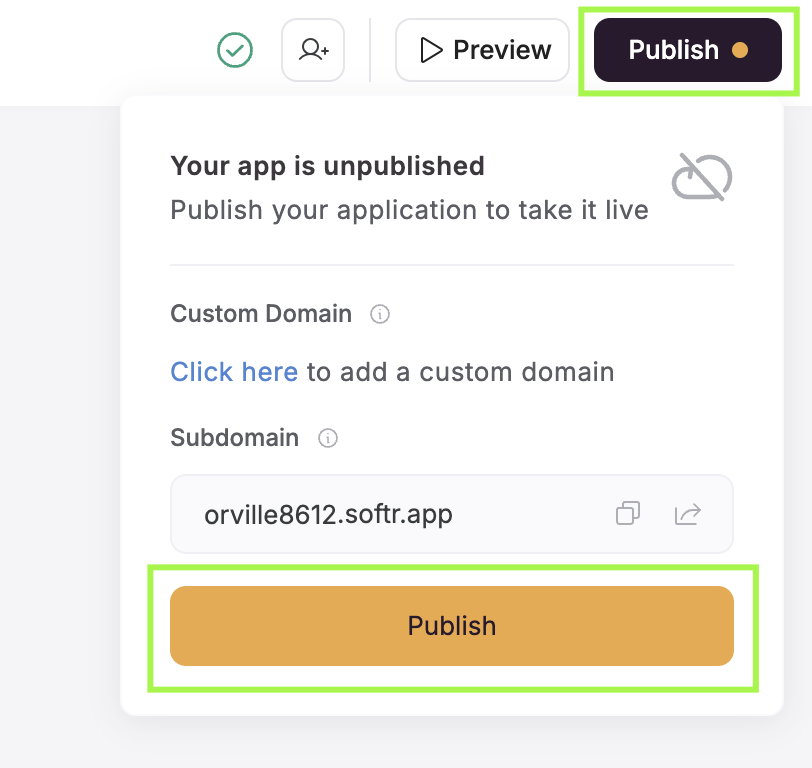
Step 8: Monitor and improve
After launching your admin panel, keep conducting user testing to gather feedback, identify bugs, and address any usability issues.
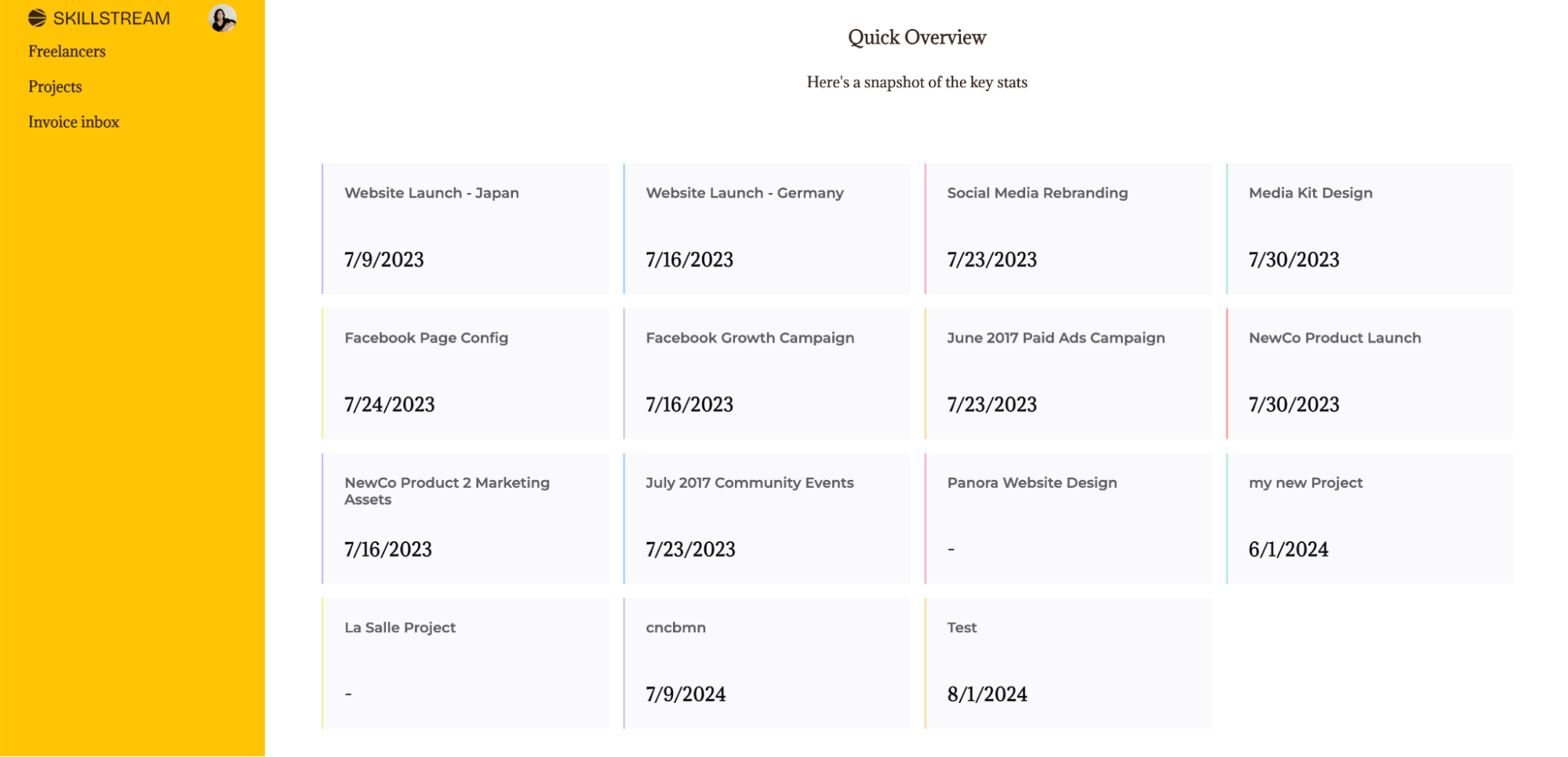
Should you invest in designing an admin panel?
Investing in a well-designed admin panel provides significant benefits for businesses of all sizes, enhancing website management, data security, and operational efficiency. A custom admin panel, created using no-code platforms like Softr, simplifies the management of content, user data, and site functionality, reducing the time and effort required to perform administrative tasks. These improvements in processes lead to increased productivity and better resource allocation, giving you a sense of security and confidence in your operations.
While designing a custom admin panel requires an initial investment, mostly of time, the long-term advantages far outweigh the costs. A tailored admin panel can meet the specific needs of your business, offering greater flexibility and scalability as its operations grow. Using Softr's no-code platform significantly reduces the time and expense involved in this process, making it accessible to users without extensive technical expertise.
The benefits of a well-designed admin panel are also well-pronounced for large organizations. A custom panel can efficiently handle extensive data and complex workflows, providing powerful tools to manage your large-scale operations. Centralizing management functions also streamlines internal processes, reduces administrative overhead, and enhances team collaboration.
Common mistakes to avoid when designing an admin panel
Several common mistakes can undermine an admin panel’s functionality and user experience. The following are some key ones you should avoid.
Ignoring user experience
One of the most common mistakes is neglecting the user experience. Admin panels should be intuitive and user-friendly to ensure administrators can navigate and perform tasks efficiently. Overcomplicating the interface with too many features or poor design can overwhelm users and hinder productivity. Focus on simplicity and clarity by using clean layouts, clear labels, and intuitive navigation.
Lack of responsive design
Admin panels must be accessible across various devices, including desktops, tablets, and smartphones. Failing to implement a responsive design can limit accessibility and usability, particularly for administrators who need to manage the site on the go. Ensure your admin panel adapts to different screen sizes and resolutions.
Insufficient security measures
Security is paramount in admin panel design. Weak authentication processes, lack of role-based access control, and inadequate data protection measures can expose your website to significant risks. Implement robust security protocols automatically provided by Softr, such as SSL encryption, two-factor authentication, and regular security audits to safeguard sensitive information.
Overloading the interface with features
Security is paramount in admin panel design. Weak authentication processes, lack of role-based access control, and inadequate data protection measures can expose your website to significant risks. To safeguard sensitive information, implement robust security protocols automatically provided by Softr, such as SSL encryption, two-factor authentication, and regular security audits.
Poor performance optimization
Admin panels that are slow or unresponsive can significantly impact website management efficiency. Optimize load times by minimizing HTTP requests, compressing images, and using efficient coding practices. Implement caching strategies and ensure the database is well-optimized for quick data retrieval.
With Softr, you can confidently build an admin panel that is not only functional and secure but also automatically avoids all these mistakes.
Tips for optimizing admin panel performance
Optimizing the performance of your admin panel is crucial to ensure smooth operation and user satisfaction. I’ve compiled a list of 5 essential tips to enhance the performance of your admin panel:
1. Efficient load times
Minimizing load times for admin panels is essential for maintaining a responsive user experience. To achieve this, reduce the number of HTTP requests by combining files such as CSS and JavaScript. Additionally, using content delivery networks (CDNs) helps distribute content closer to the user by storing copies of your website’s static content on multiple servers around the world.
2. Database optimization
A well-optimized database is critical to the performance of your admin panel. To enhance database performance, write efficient SQL queries, avoid complex joins, and use pagination for large data sets. Regular maintenance tasks also help keep the database running efficiently.
3. Code efficiency
Writing efficient code is fundamental to improving admin panel performance. Remove unnecessary or redundant code and functions to streamline the application. Minify CSS, JavaScript, and HTML files to reduce their size and improve load times. You can also implement asynchronous loading to allow scripts to load in parallel without blocking page rendering.
4. Caching strategies
Effective caching strategies can significantly improve admin panel performance by reducing the need to fetch data from the server repeatedly. Client-side caching stores static assets locally in the user's browser, which speeds up subsequent page loads. Server-side caching mechanisms store frequently accessed data in memory, reducing the load on the database.
5. Responsive design
Ensuring your admin panel performs well across different devices and screen sizes is crucial. Implement a responsive design using flexible grid layouts, media queries, and scalable vector graphics (SVGs) or WebP.
By following these five tips, you can optimize your admin panel's performance, ensuring a fast, efficient, and user-friendly experience for all administrators.
Conclusion
In conclusion, creating a robust and efficient admin panel for your website is essential for streamlined content management, secure user data handling, and overall improved site functionality. With Softr’s no-code platform, you can easily build a customized admin panel that caters to your specific needs without requiring any coding skills. Softr simplifies the process, ensuring that it's accessible and manageable for web developers, small business owners, and large enterprises alike.
Admin panel FAQs
What is the best way to secure an admin panel?
To secure an admin panel, implement SSL encryption for data transmission, use two-factor authentication (2FA) for user verification, set up granular permissions, and perform regular security audits to identify and fix vulnerabilities.
How do I decide which features to include?
To decide which features to include in your admin panel, start by identifying your business or project's specific needs. Conduct user analysis to understand the tasks administrators will perform and prioritize features that streamline these tasks.
Can I create an admin panel without coding skills?
Yes, you can create an admin panel without coding skills by using no-code platforms like Softr. These platforms offer intuitive drag-and-drop interfaces, pre-built templates, and customizable components, allowing you to design and deploy a functional admin panel without writing code.
How often should I update my admin panel?
You should update your admin panel regularly to ensure it remains secure, functional, and up-to-date with the latest features. Regular updates include applying security patches, fixing bugs, improving performance, and adding new features based on user feedback and evolving business needs.
What are the considerations for implementing an admin panel in large organizations?
When implementing an admin panel in large organizations, consider scalability to handle a large volume of data and users, robust security measures to protect sensitive information, and customizable user roles and permissions to manage access effectively.
How can I ensure my admin panel is user-friendly?
To ensure your admin panel is user-friendly, use a clean and intuitive design with clear labels and navigation. Implement tooltips and icons for complex elements to reduce user confusion and provide immediate feedback for user actions. Consistent design patterns and micro-animations can also enhance the user experience.
What are the best practices for optimizing admin panel performance?
Best practices for optimizing admin panel performance include minimizing load times by reducing HTTP requests and optimizing images, writing efficient code, implementing effective caching strategies, and ensuring a responsive design that adapts to different devices and screen sizes.
What is Softr
Join 700,000+ users worldwide, building client portals, internal tools, CRMs, dashboards, project management systems, inventory management apps, and more—all without code.















